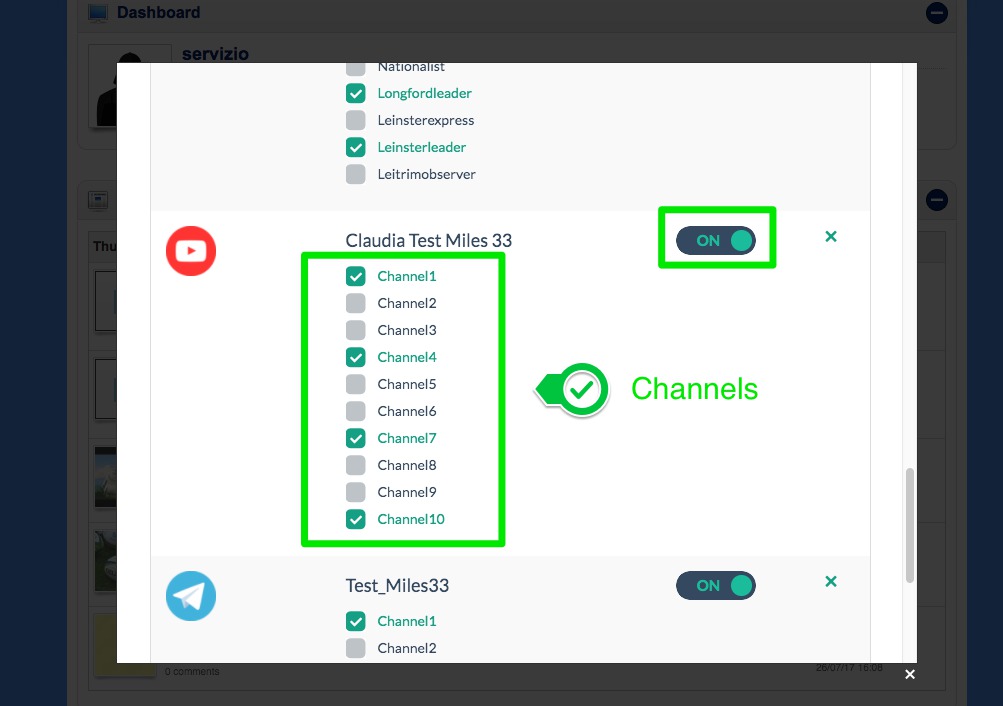Social Connector - How to connect Youtube Account
Step by step procedure to connect a Youtube account.
Procedure on VirtualCms
1. Login to your cms panel and open the "Social Connector" Module.
2. Choose Youtube (if you have other accounts connected before you must click "add" at the top right of the iframe)
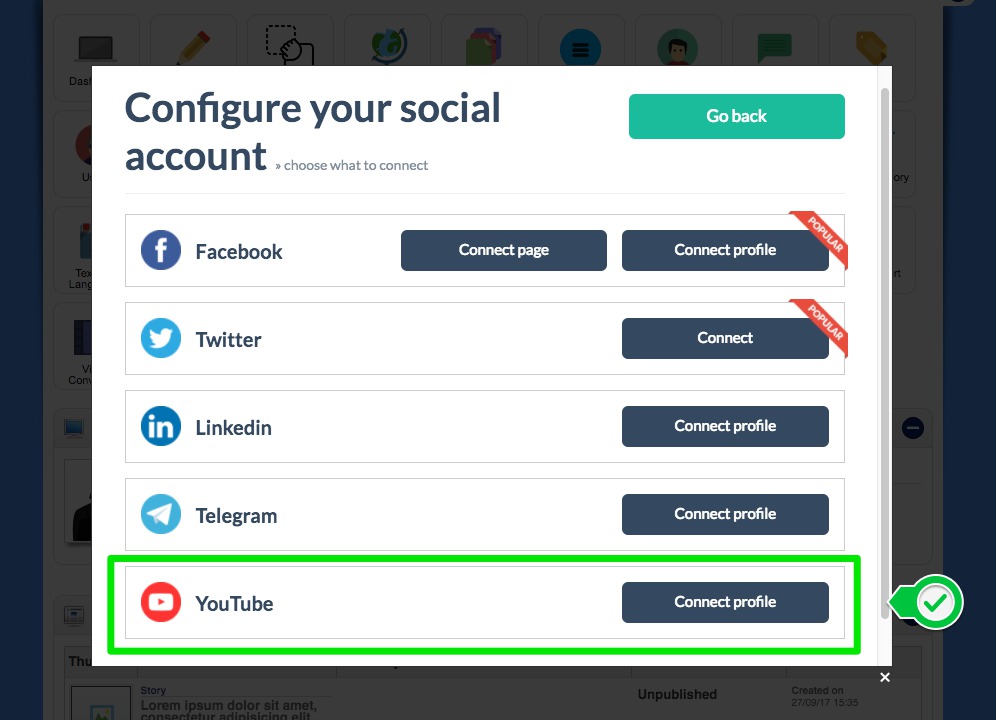
3. You'll be redirected to a page where you will have to fill the field with the client ID found in the json file previously downloaded (N.B. only the client ID, not all the content of the file).
Then click on "Get Identification Code"
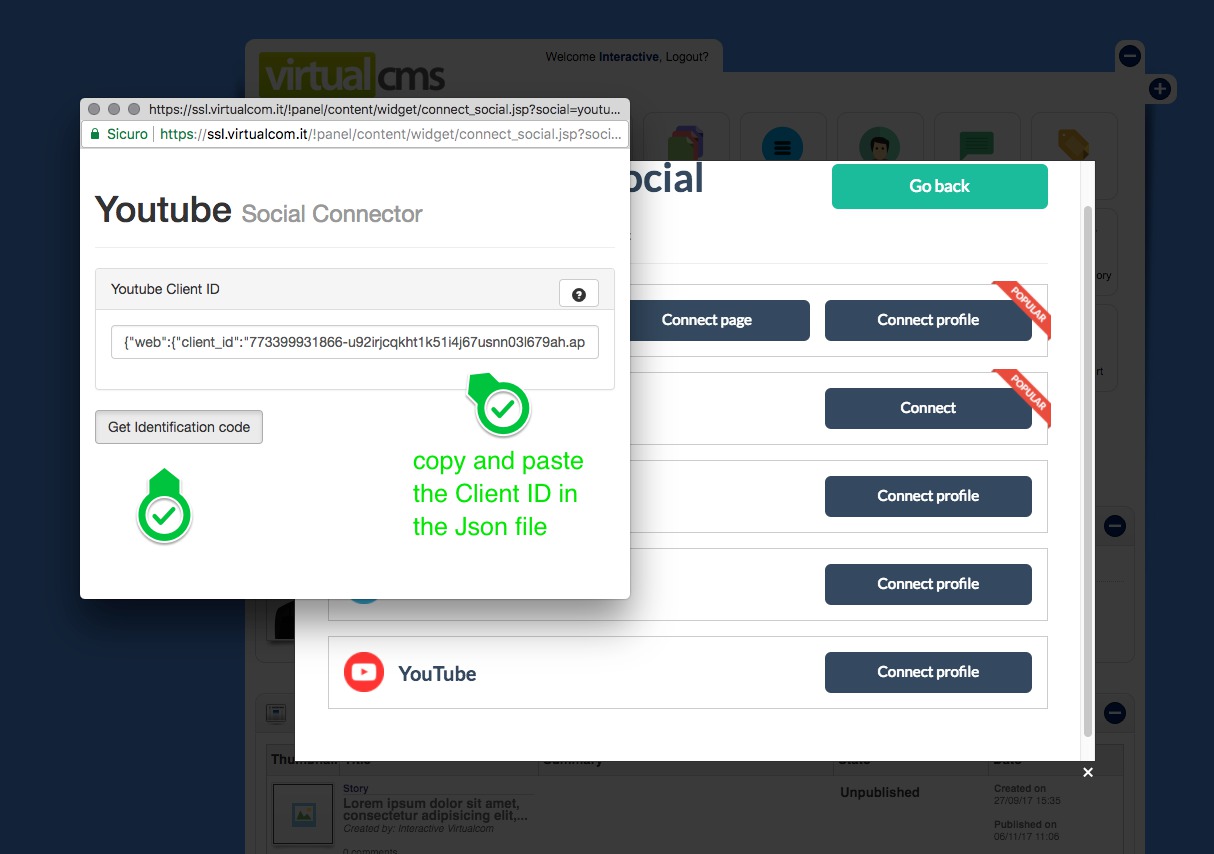
4. You'll be redirect to a Google page where you have to choose which account you want to connect to the CMS.
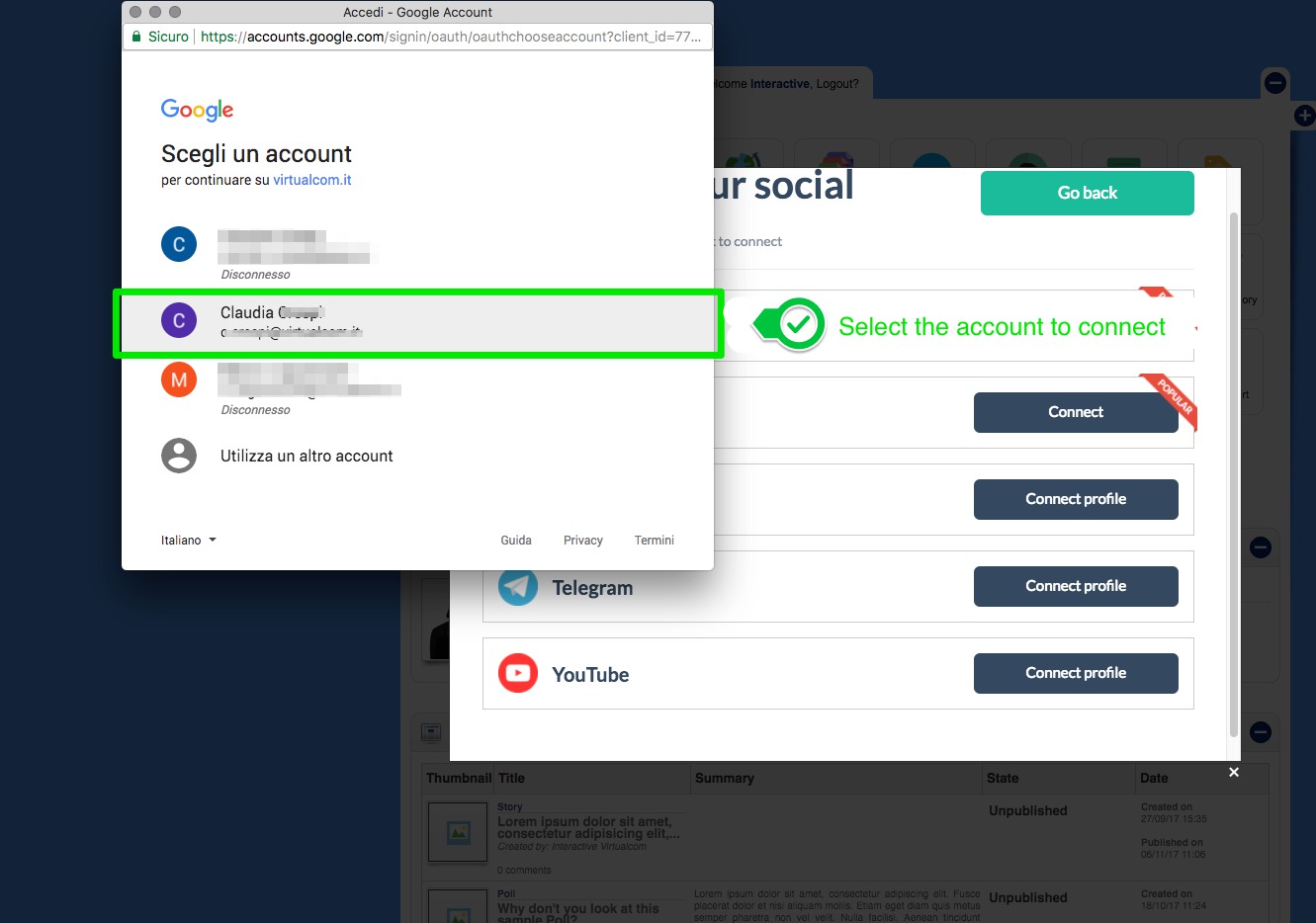
5. In the next page click on "Accept".
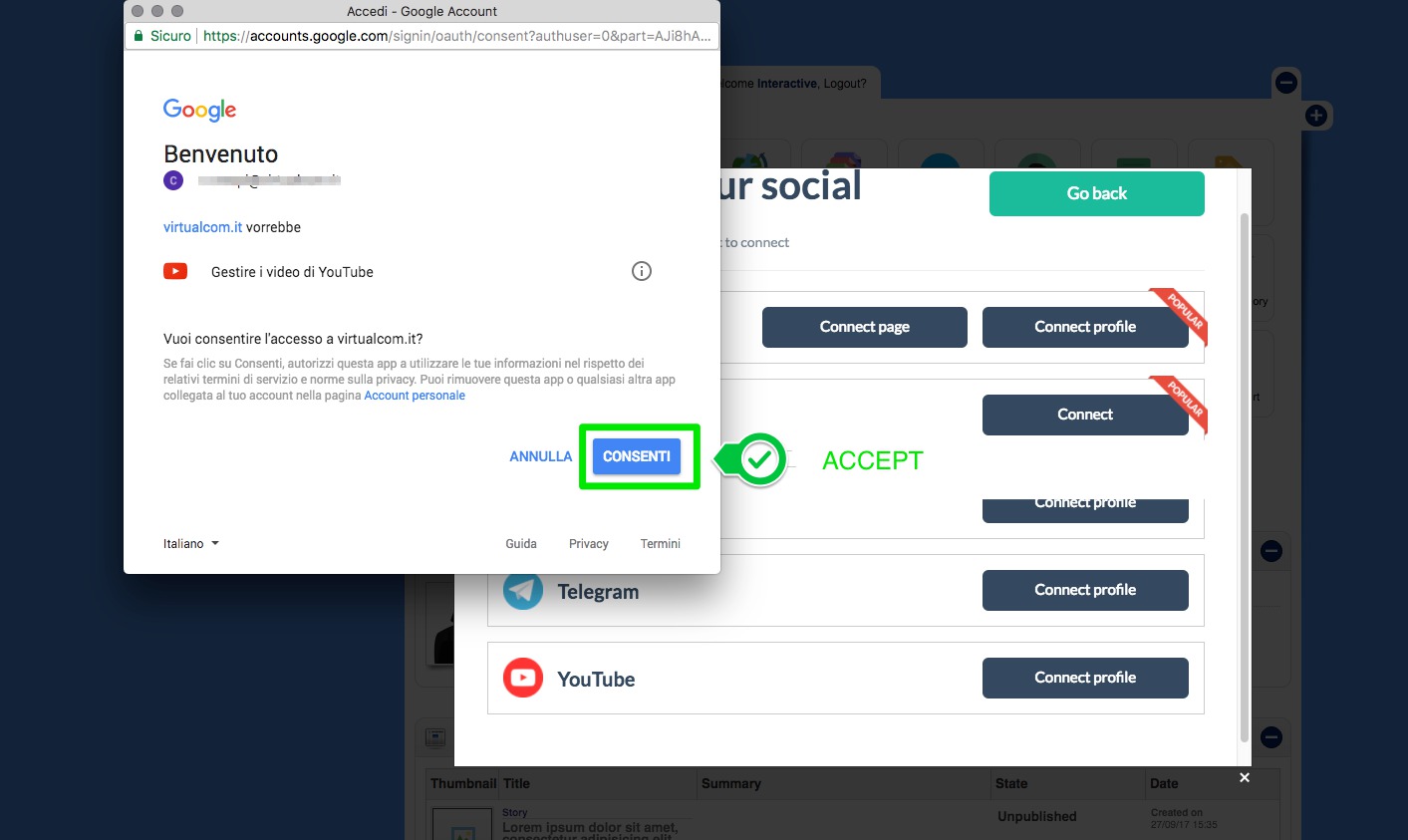
6. Next you'll come back to the Cms.
So, follow the instructions below:
- Fill the fields with "client ID" and "client secret". You can find these values in the Json file downloaded or on your Google developer console.
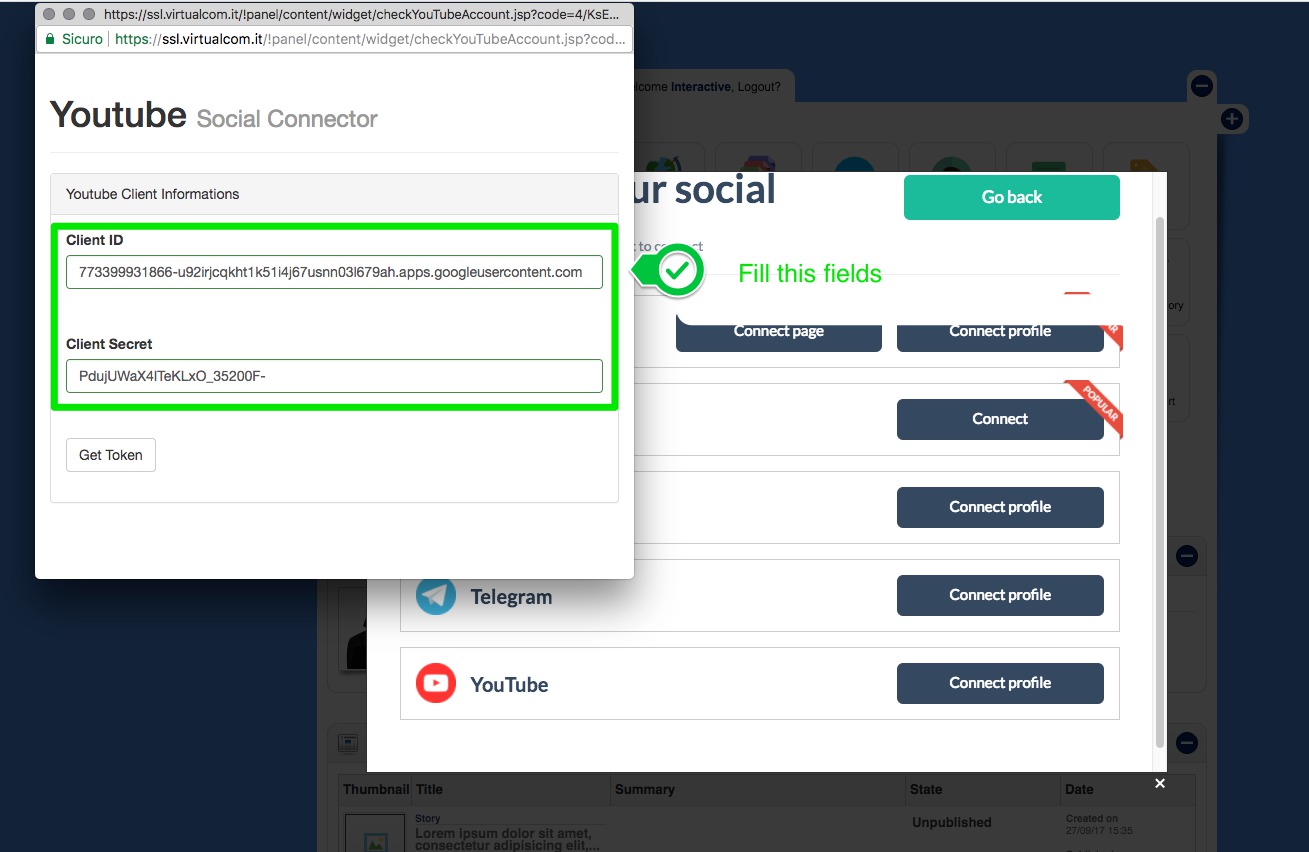
- Click on "get token" button and a JSON will be retrieved from an ajax call to Google.
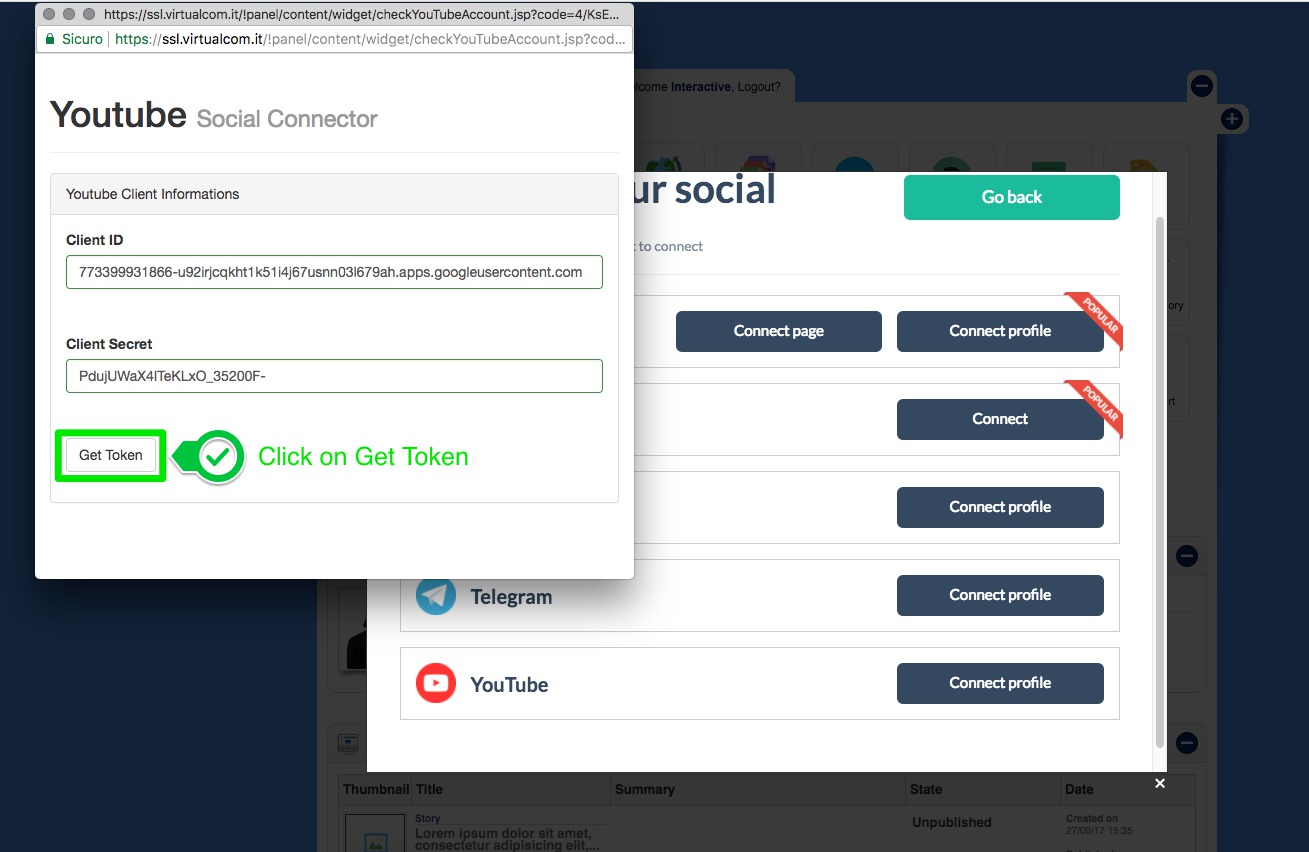
- Now choose a name for the account in the CMS and fill the profile informations
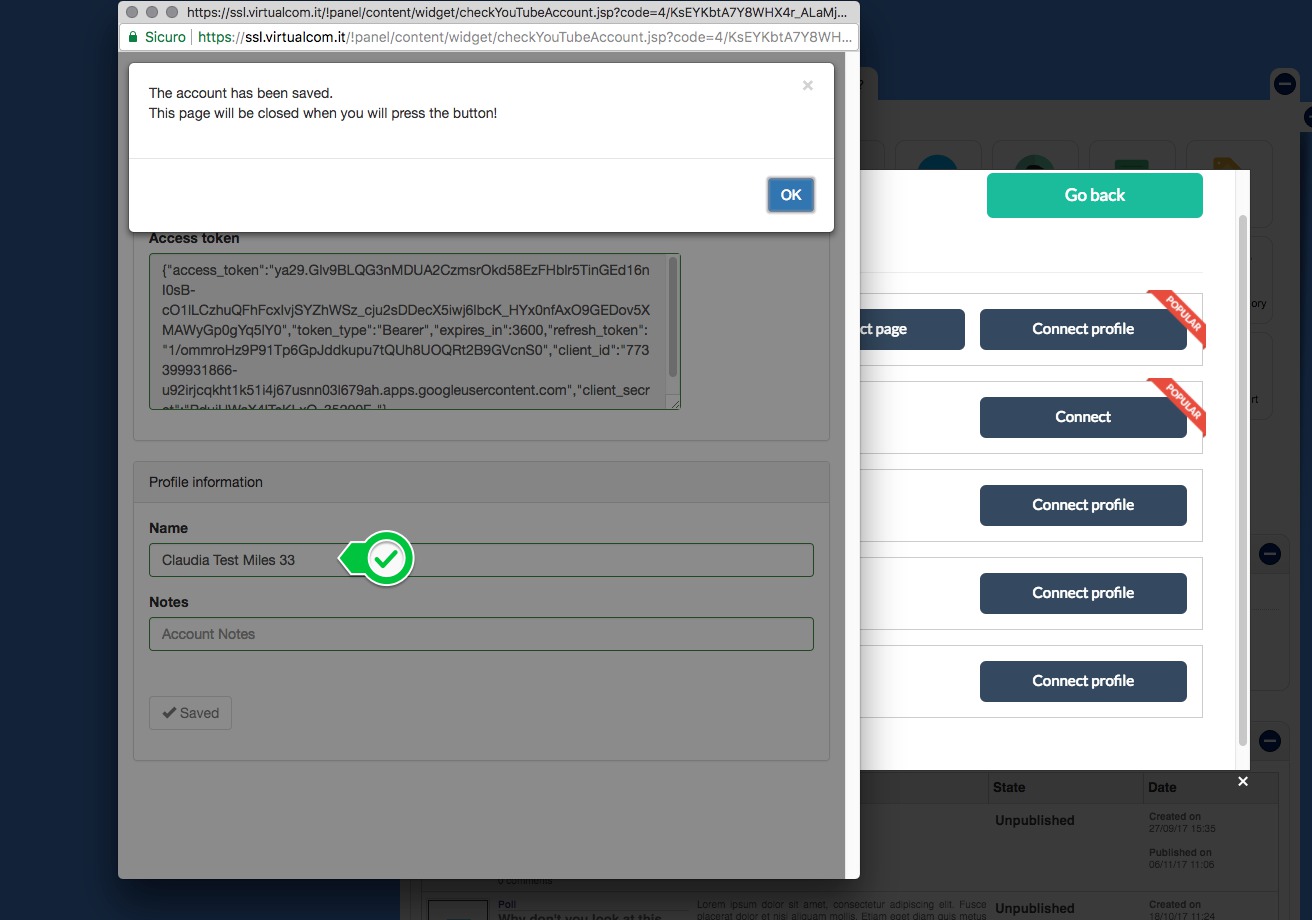
7. That's all, your account has been connected to the CMS!
8. Now switch the account to "ON" and enable it for every channel you need by selecting the checkboxes.