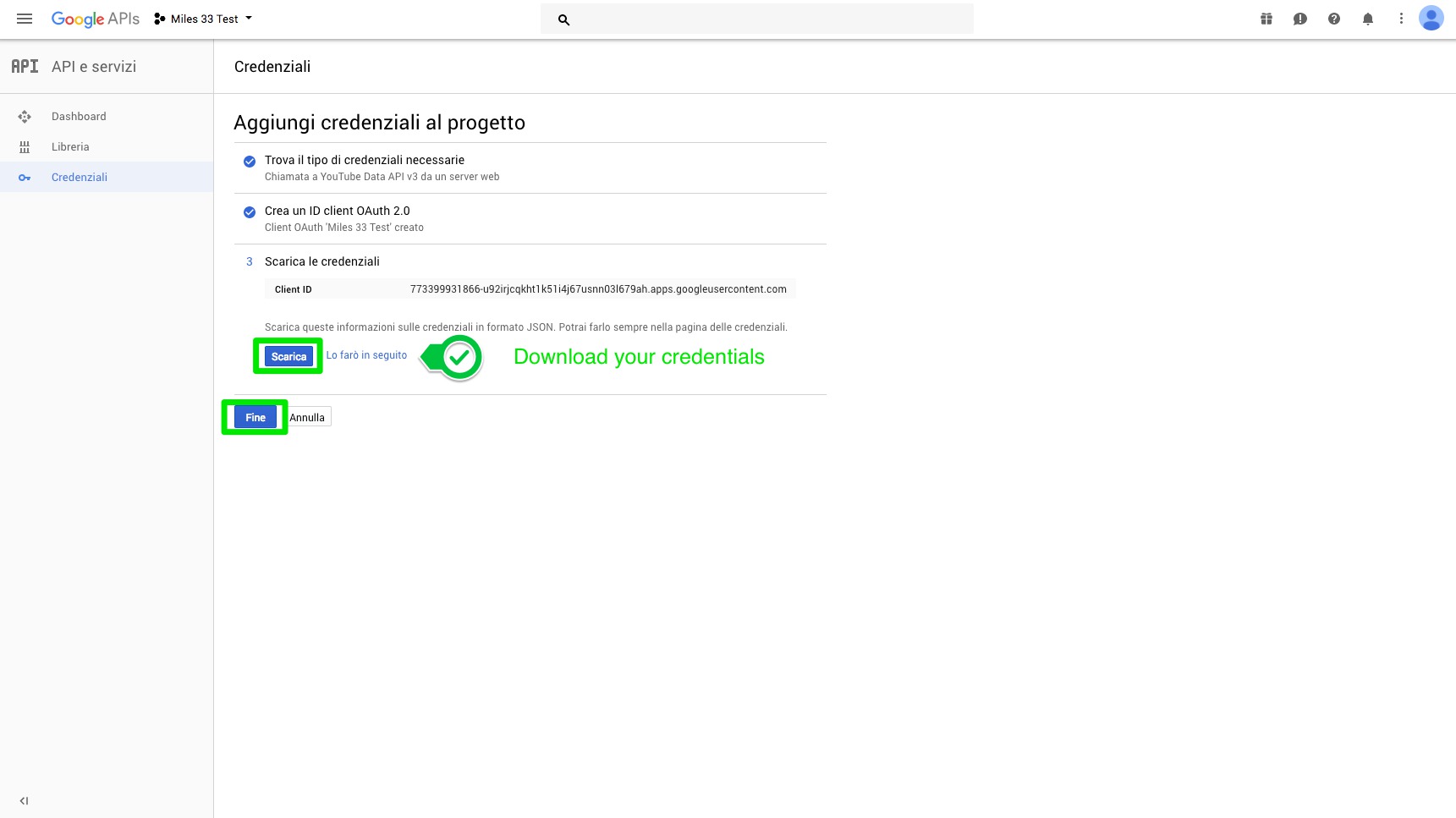Social Connector - How to connect Youtube Account
Step by step procedure to connect a Youtube account.
Procedure on Youtube Developer Website
1. If you don't have any Google account you have to create it (on google.com)
2. Once you have created the account you can go on the Youtube Developer Website here.
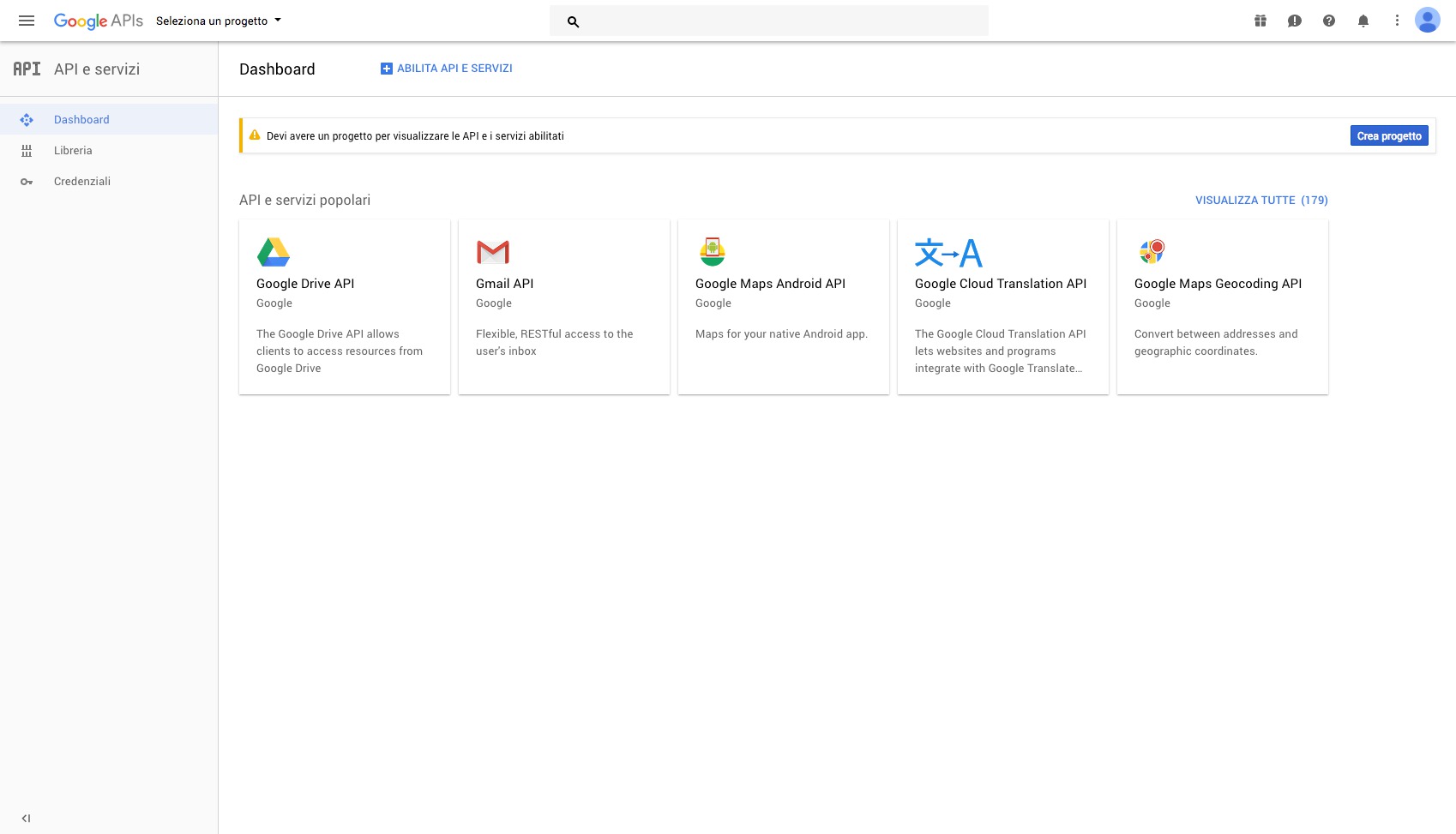
3. First of all you need to create a project.
So click on "Select project" on the top bar and then click on "+" button
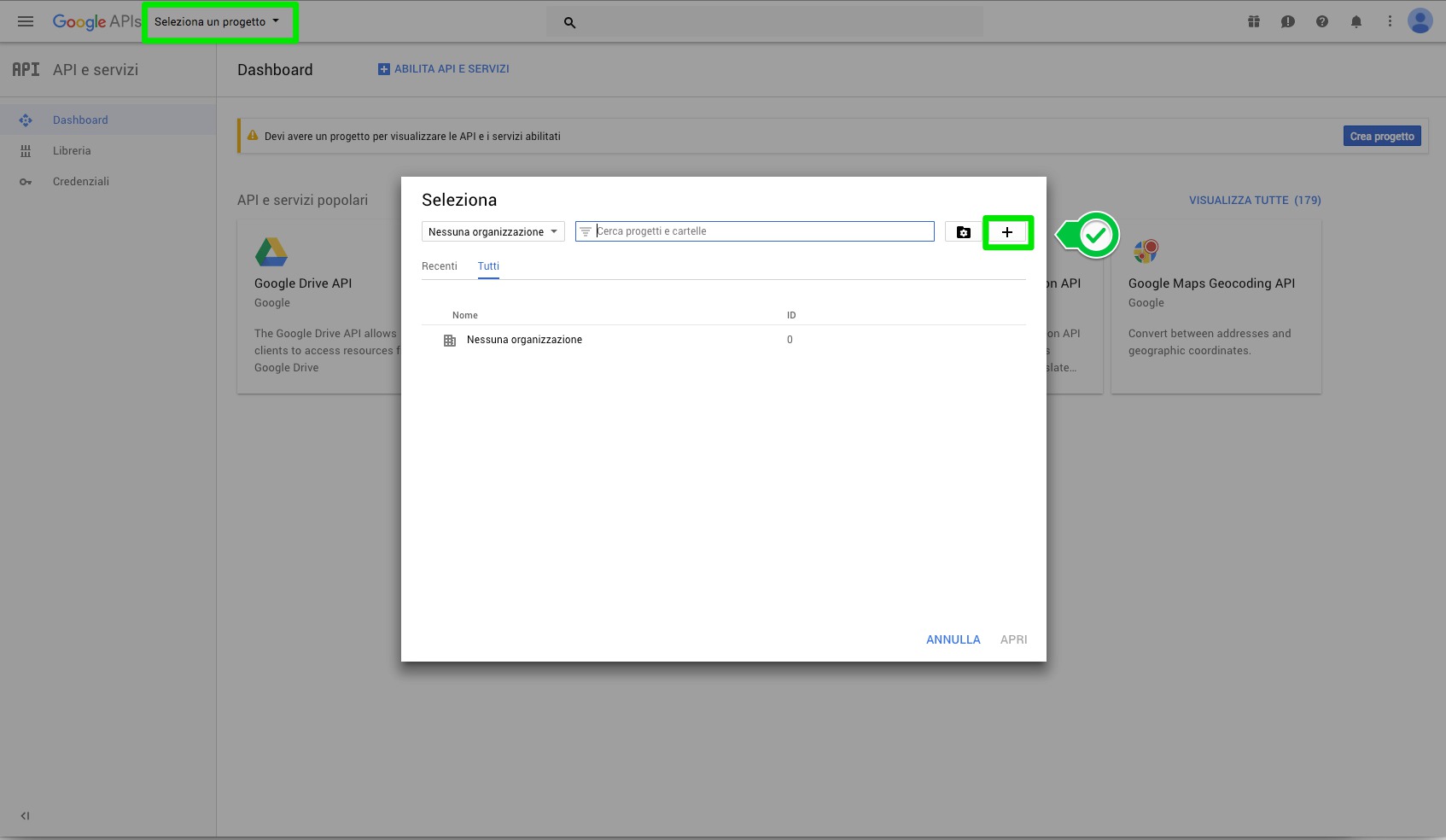
4. Now give a name to your new project and tap on "Create"
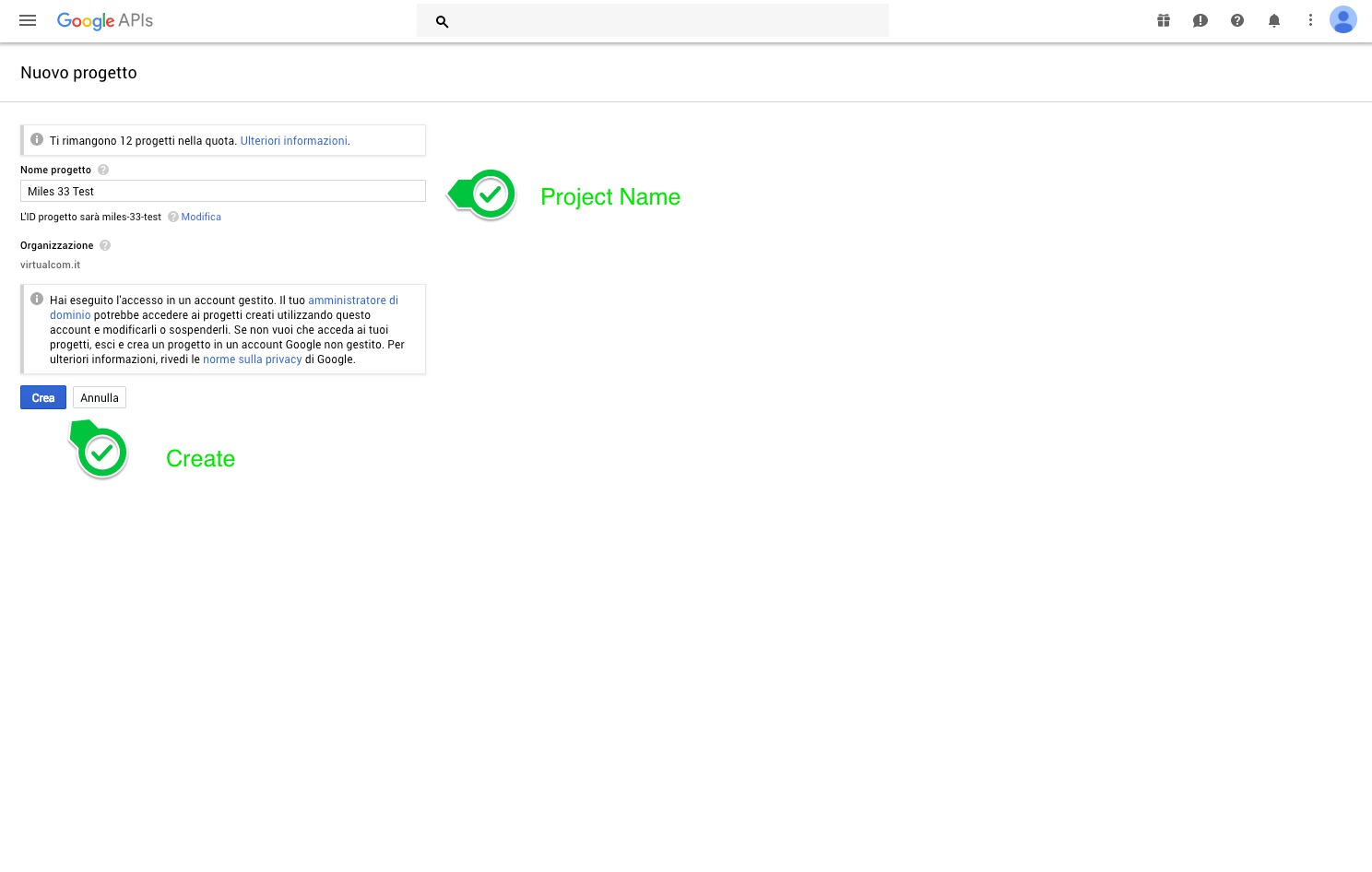
5. Therefore you can select your project from "Select project" window. So, let's do it.
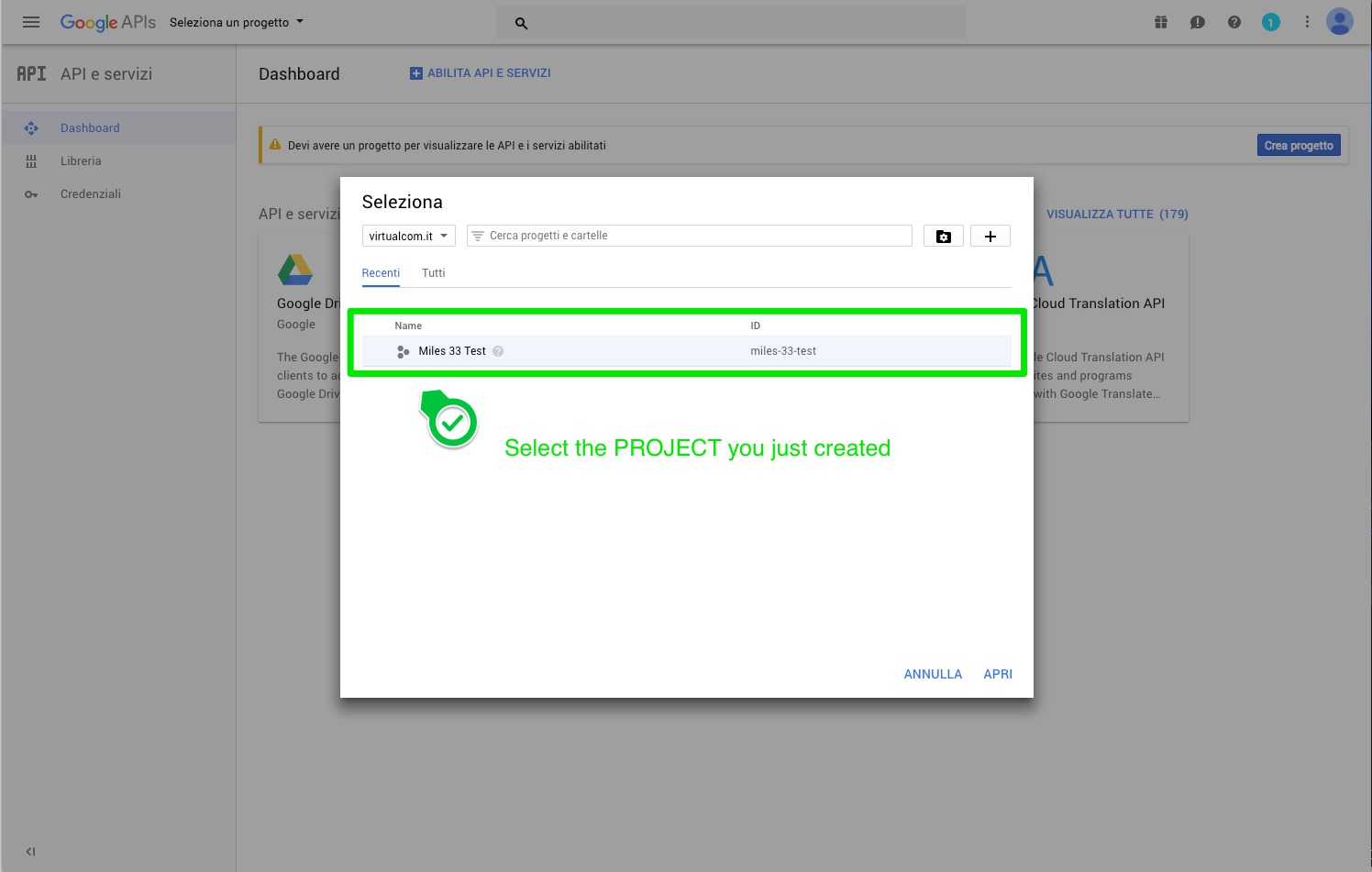
6. Be sure to be in the Dashboard section under "APIs and Services".
If you don't, click on the hamburger menu at the top left of the screen and select "APIs and Services" > "Dashboard"
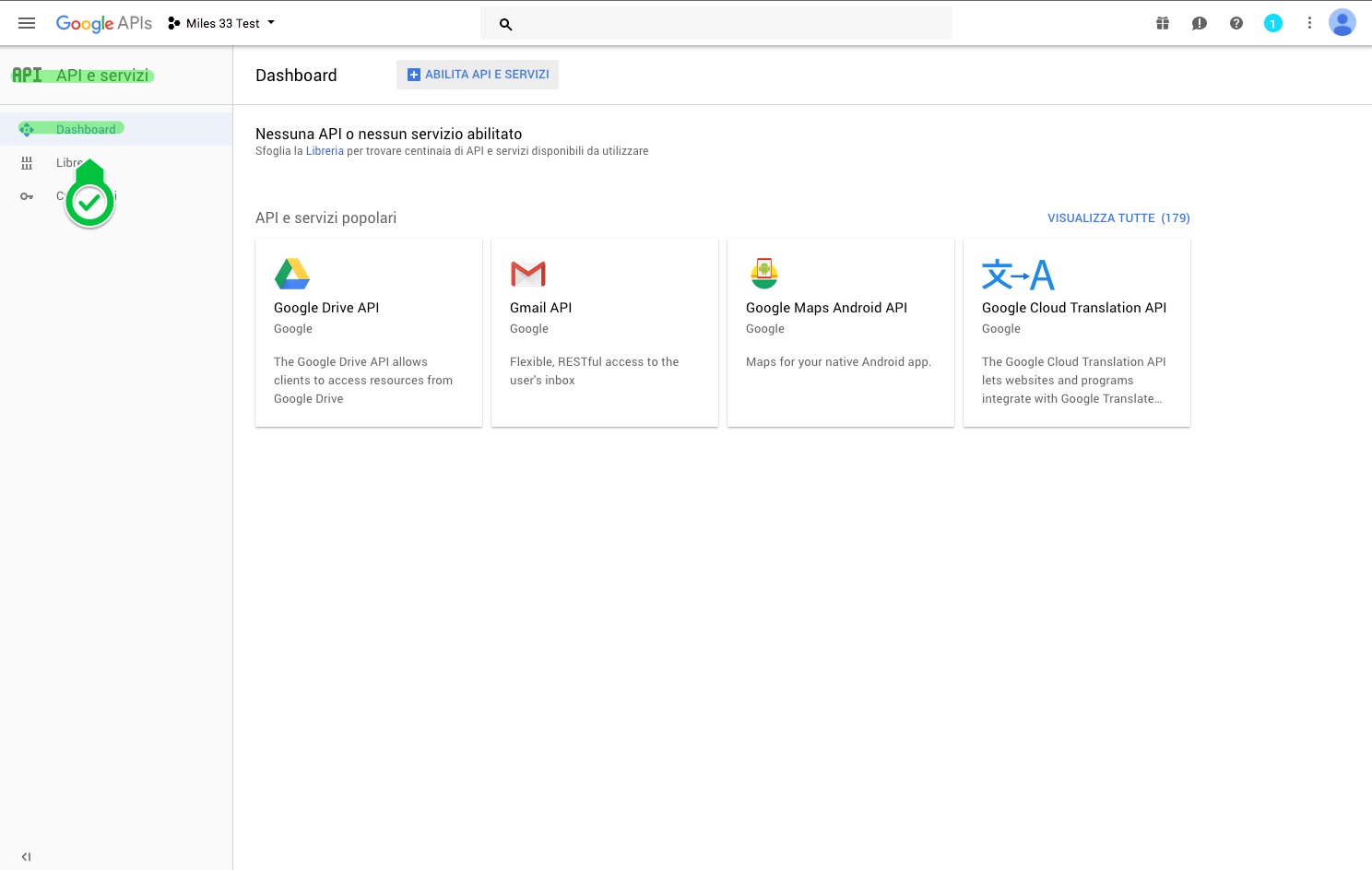
7. Now you can enable the API access by clicking on the lable "Enable API and Services"
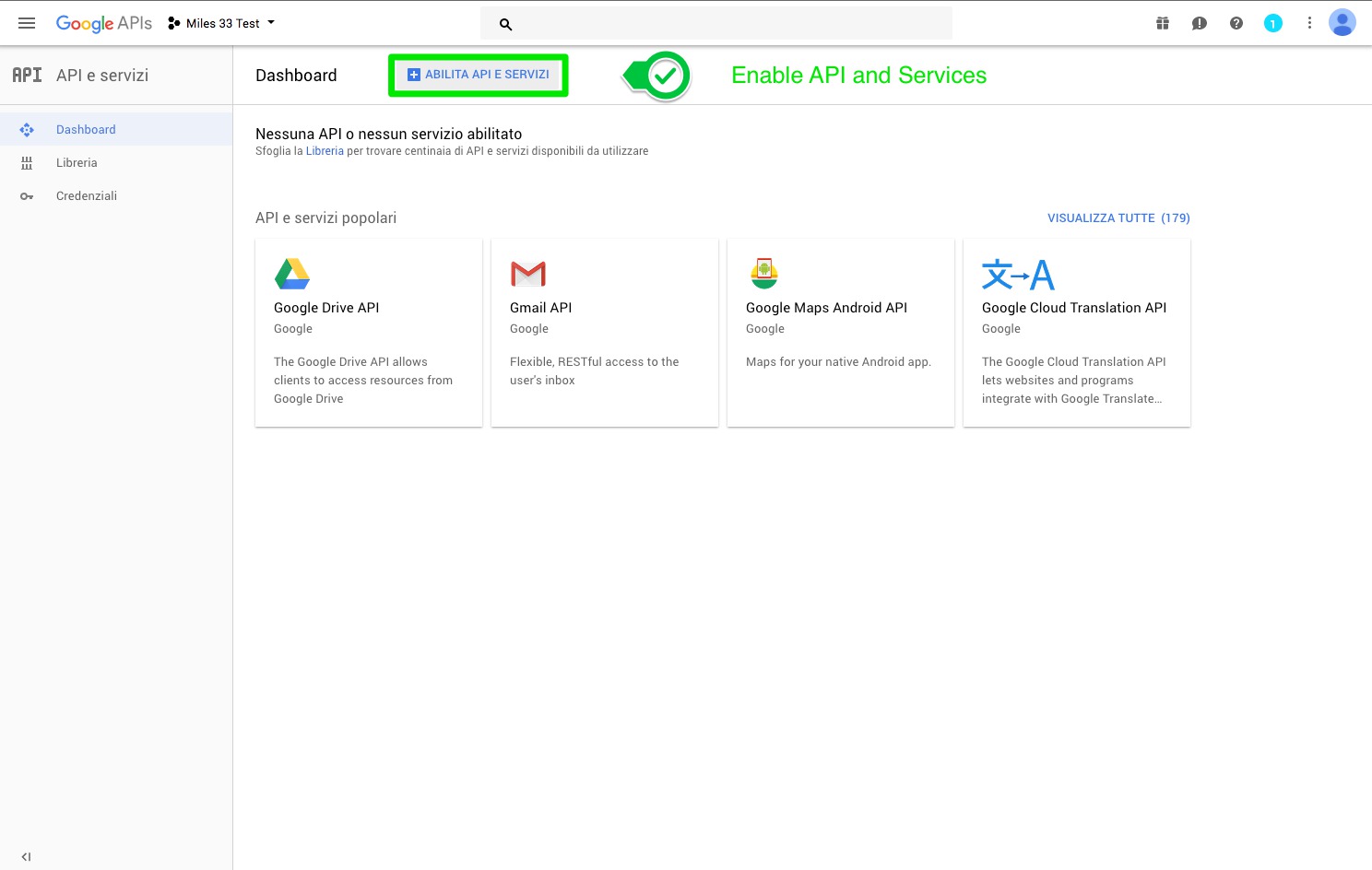
This is what appears:
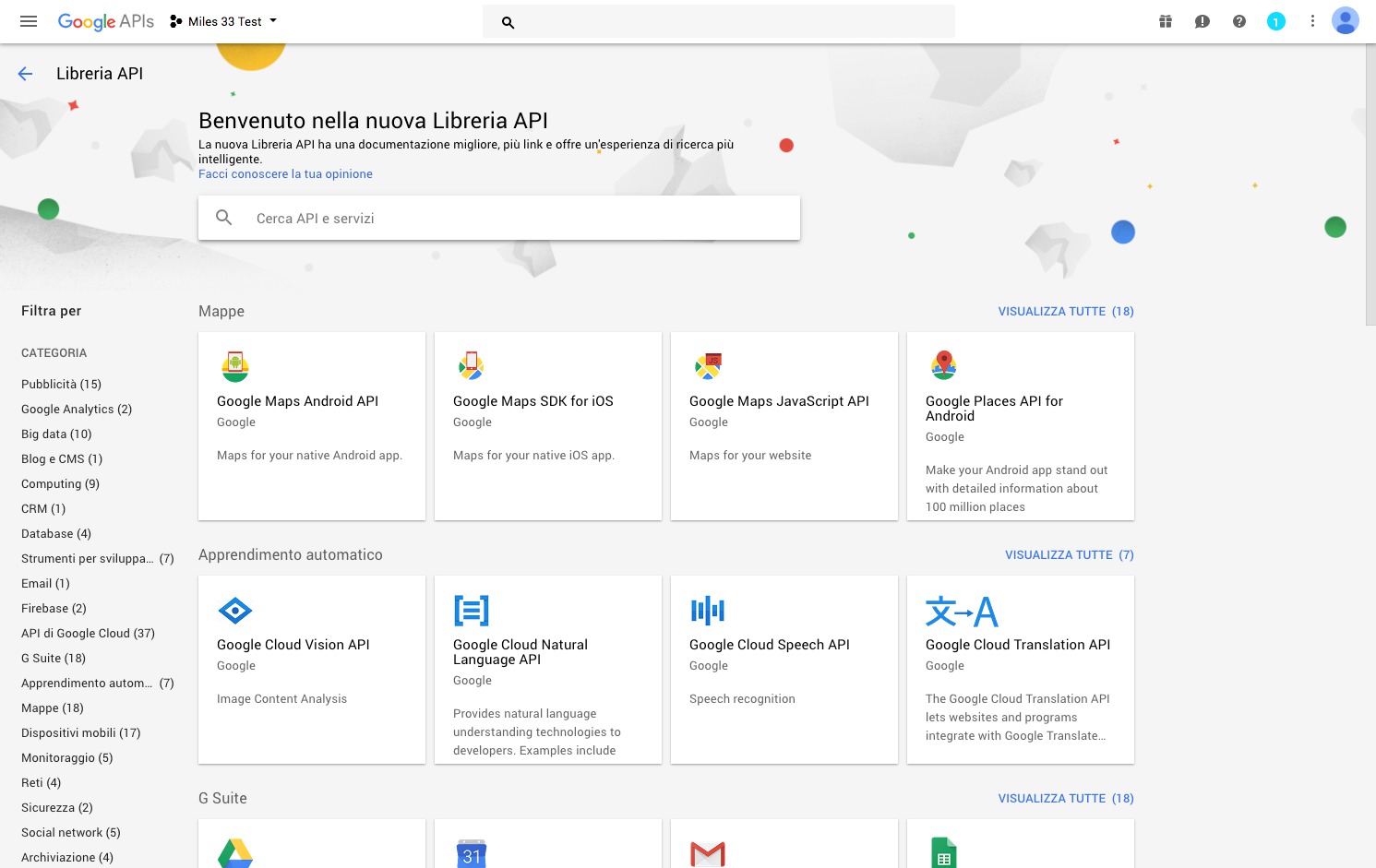
8. It's time to select the services you want to enable!
Scroll down and select "YouTube Data API"
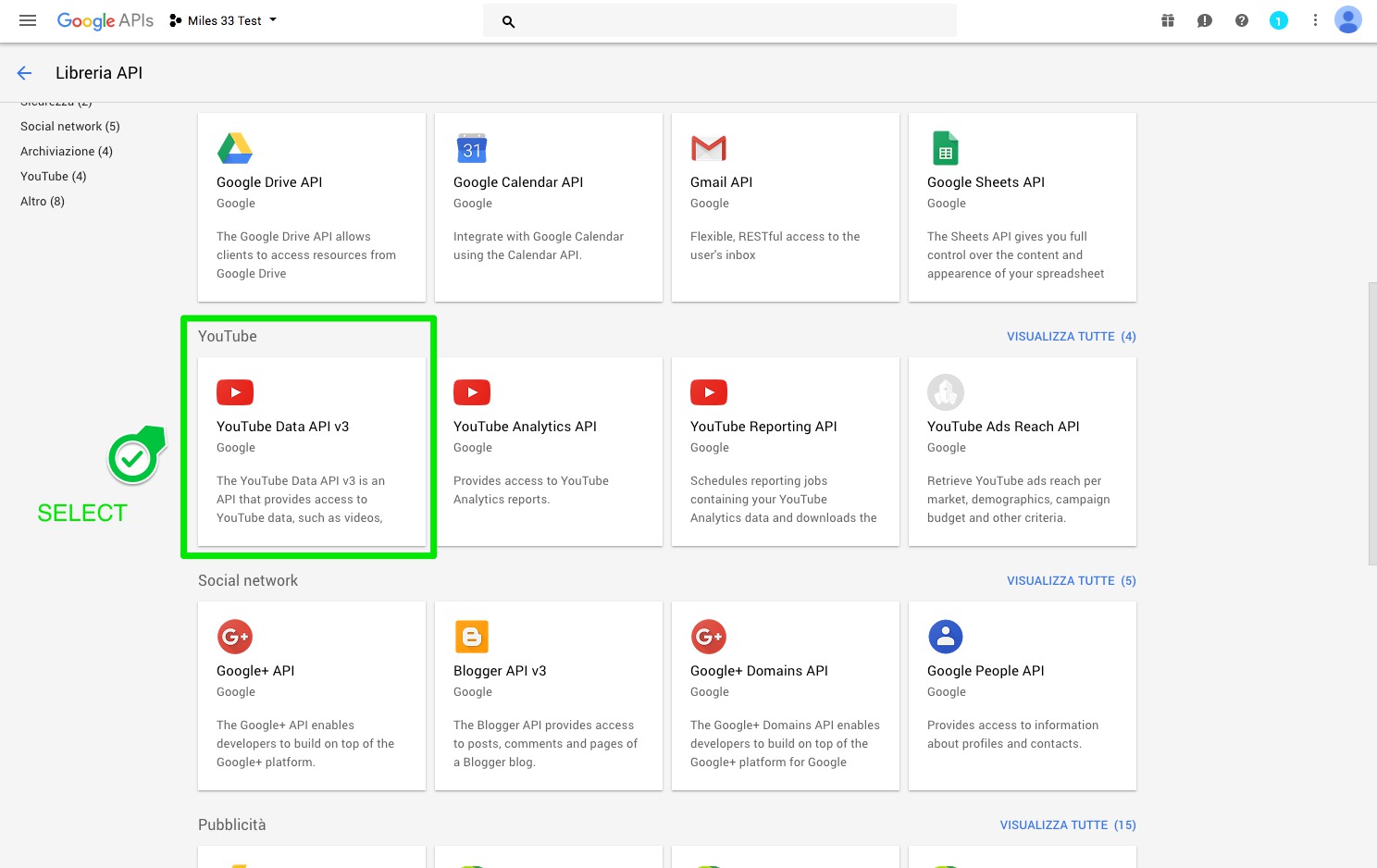
9. In the "Youtube Data API" page select "Enable".
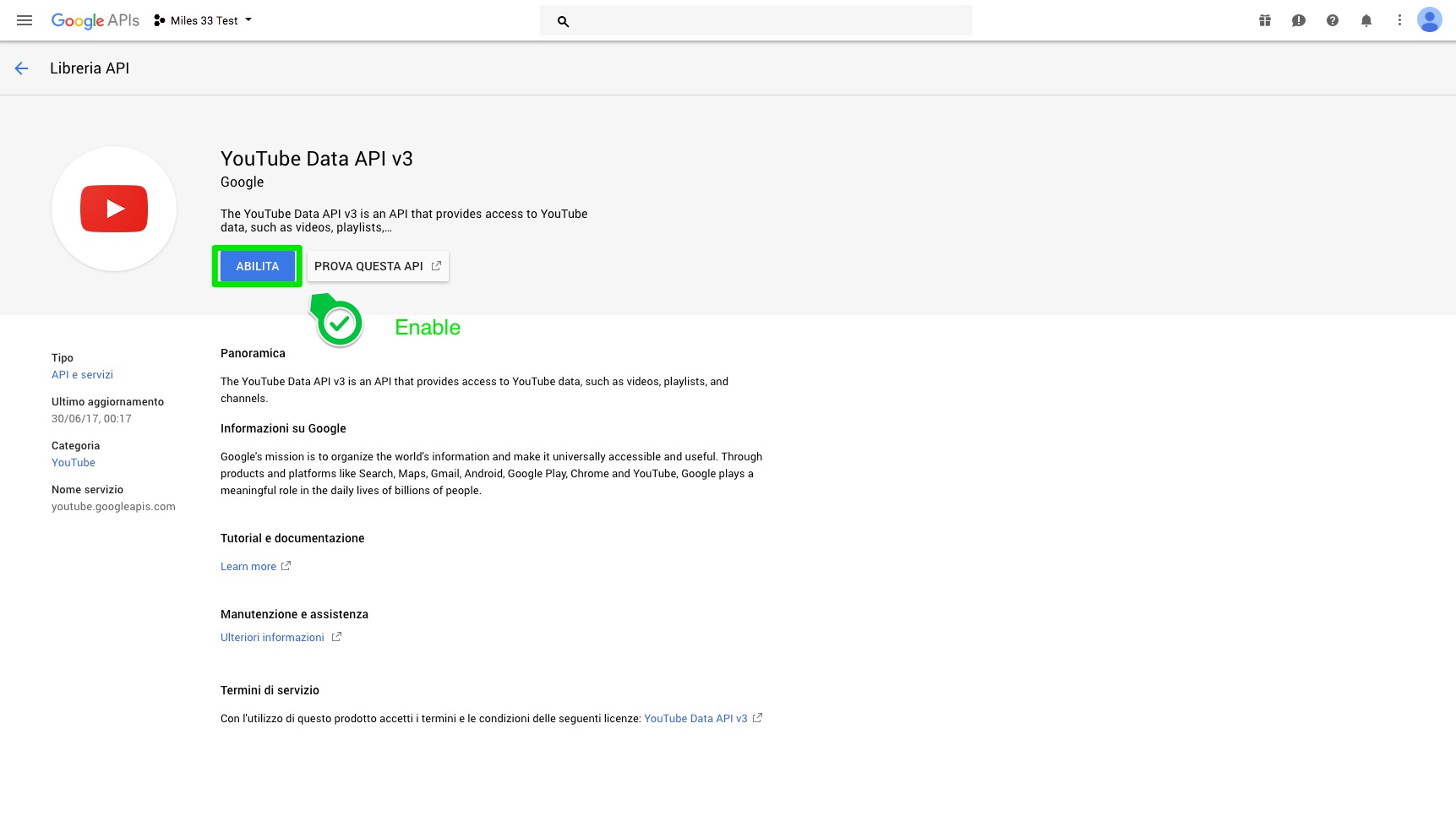
10. Now click on "Create Credential"
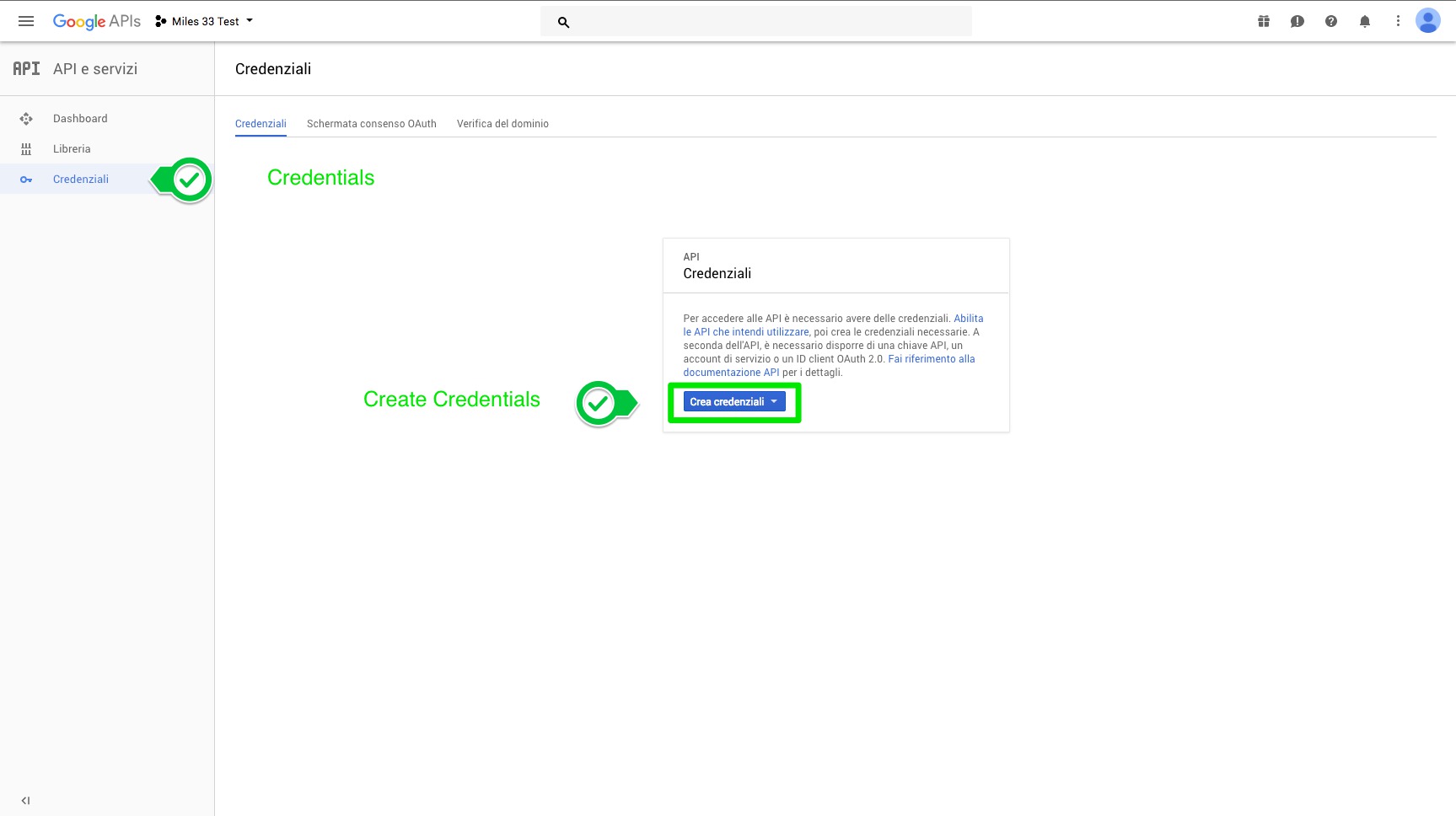
11. Select "Server Web" in the select asking from where you will call the API and "User data" radio button where you are asked which data you will acces.
Then Click on the "What credentials do I need?" blue button at the end of the page.
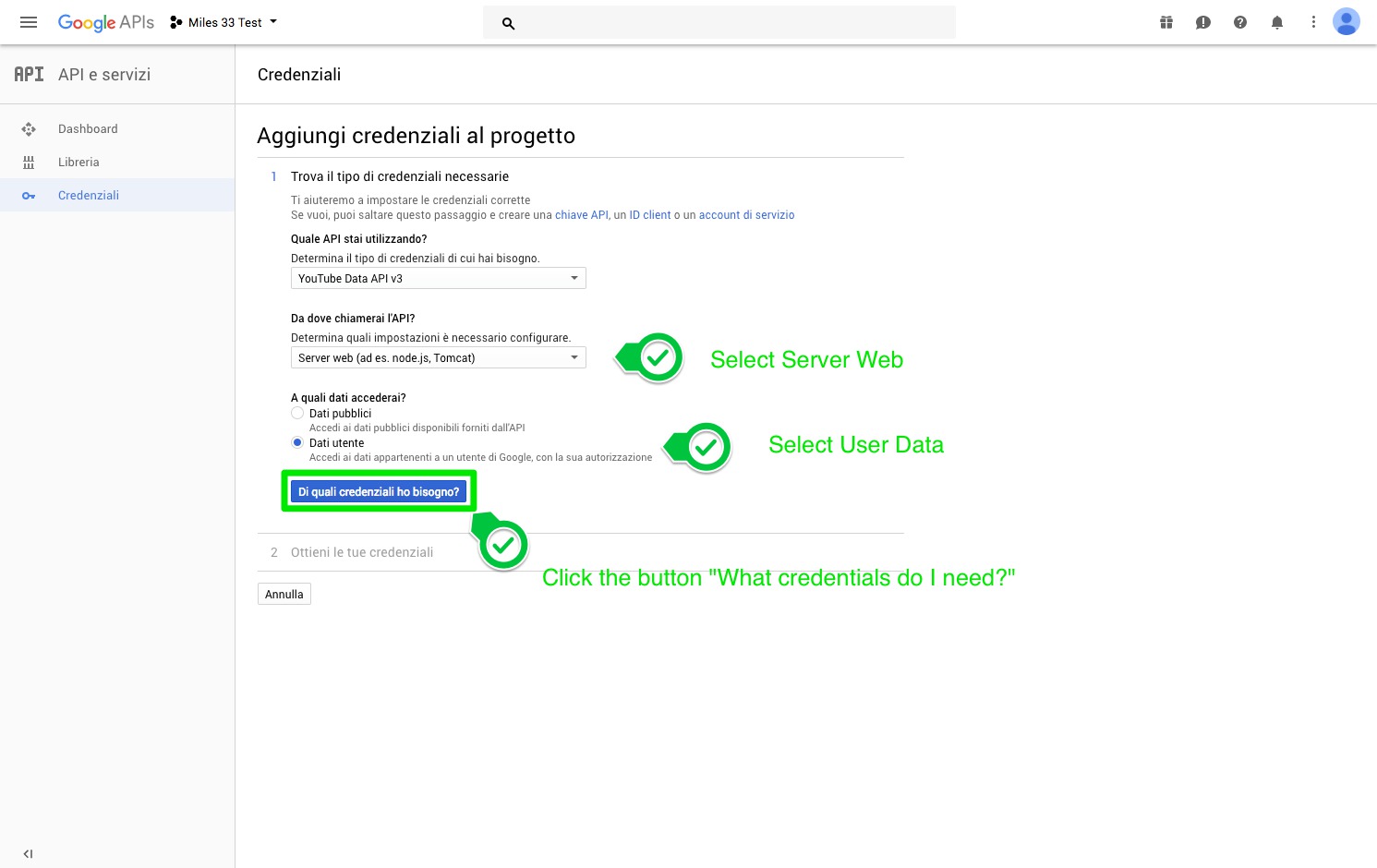
12. Now you need to create the OAuth credentials for the project: insert a name in the first field and copy and paste your URL in the 3rd.
These are the url that you should to insert it:
https://www.yourdomain.domain
https://www.yourdomain.domain/%21panel/content/widget/checkYouTubeAccount.jsp
https://www.yourdomain.domain/!panel/content/widget/checkYouTubeAccount.jsp
Then click on "Create your ID"
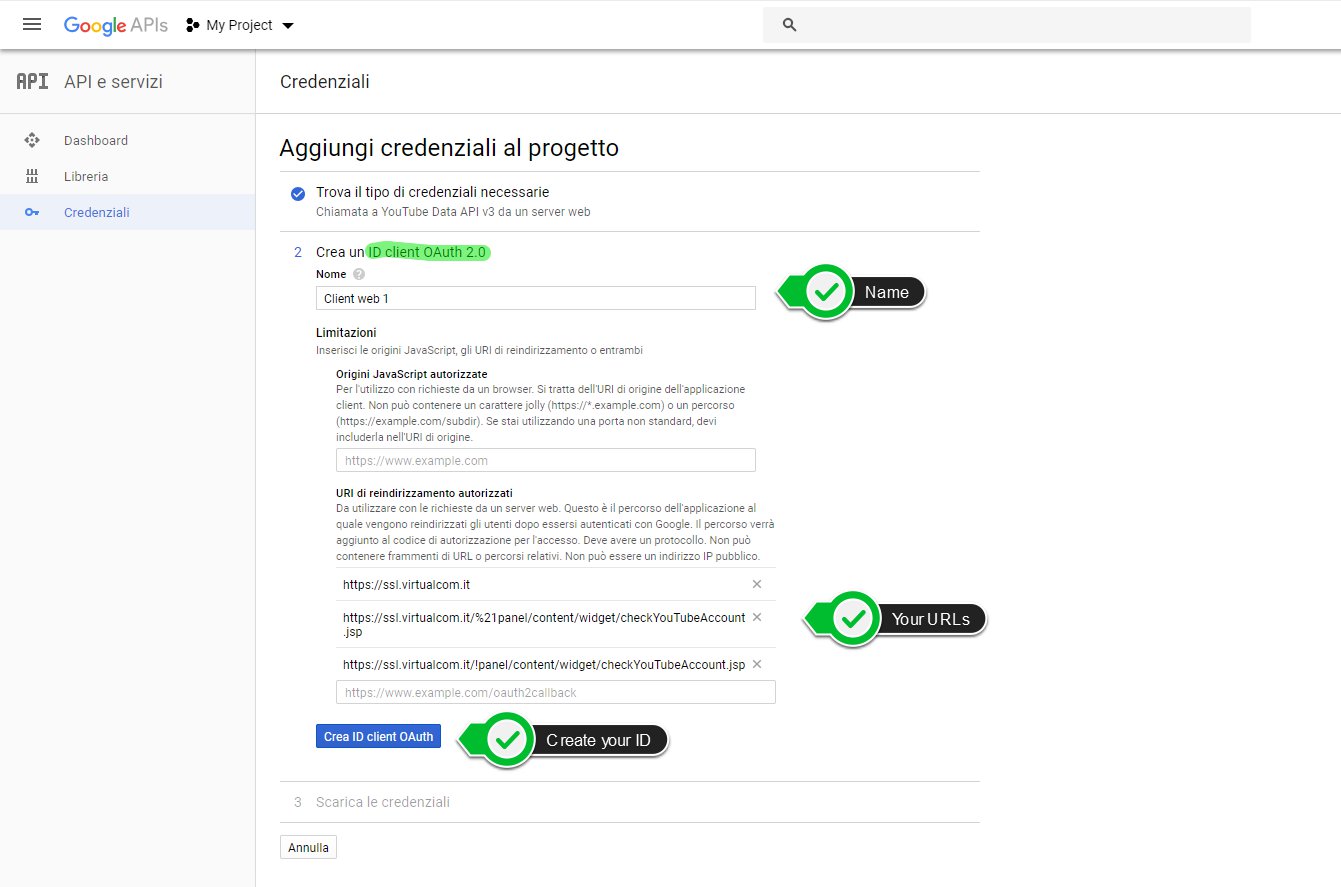
13. Third step of the creation of the Project credentials: in the second field add the name that will be seen by the users.
If you want you can Customize your account with additional optional informations.
When you have done click on "Continue"
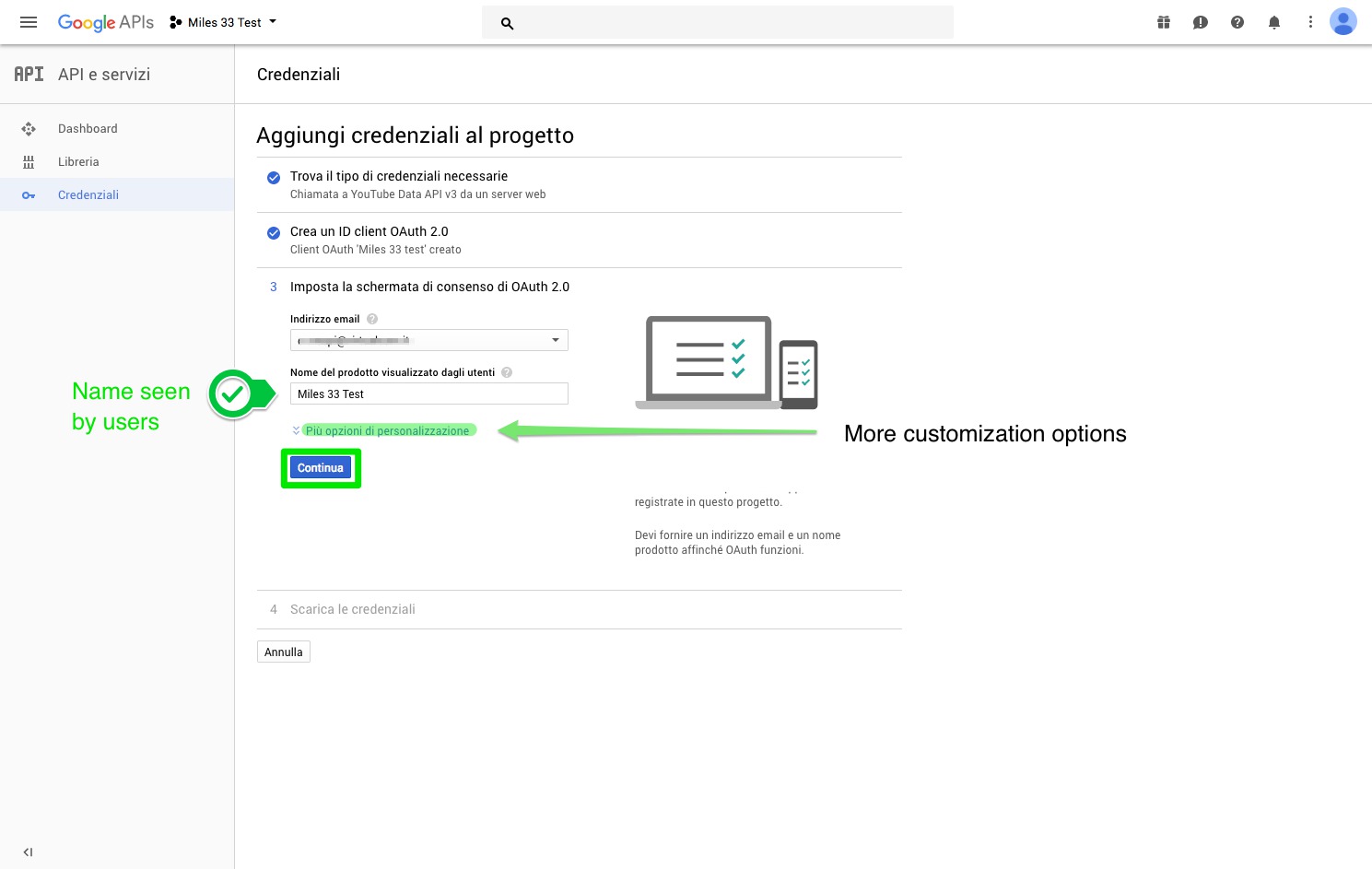
14.That's all, your account has been created!
15. Remember to download the file (Json) which contains credentials by clicking on "download" blue button.
You can do (or re-do) it at any time.