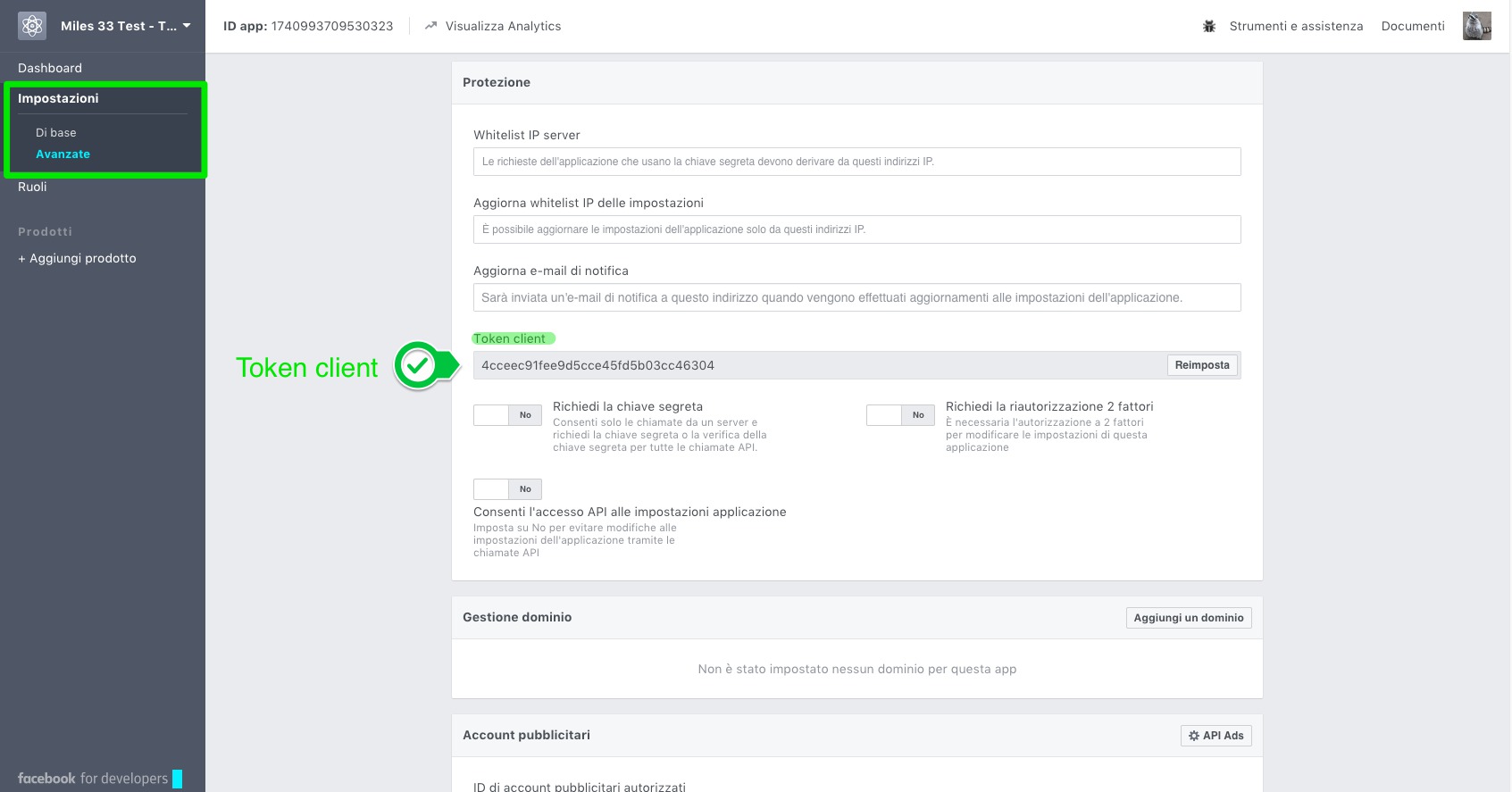Social Connector - How to connect Facebook Account
Step by step procedure to connect a Facebook account.
Procedure on Facebook Developers site.
1. If you don't have a Facebook account you have to create it (on facebook.com)
2. Now you have to subscribe at Facebook Developers program, so, go to Developers facebook page
3. Log in (if you are not already logged in) and click on the "Start" button on the top right.
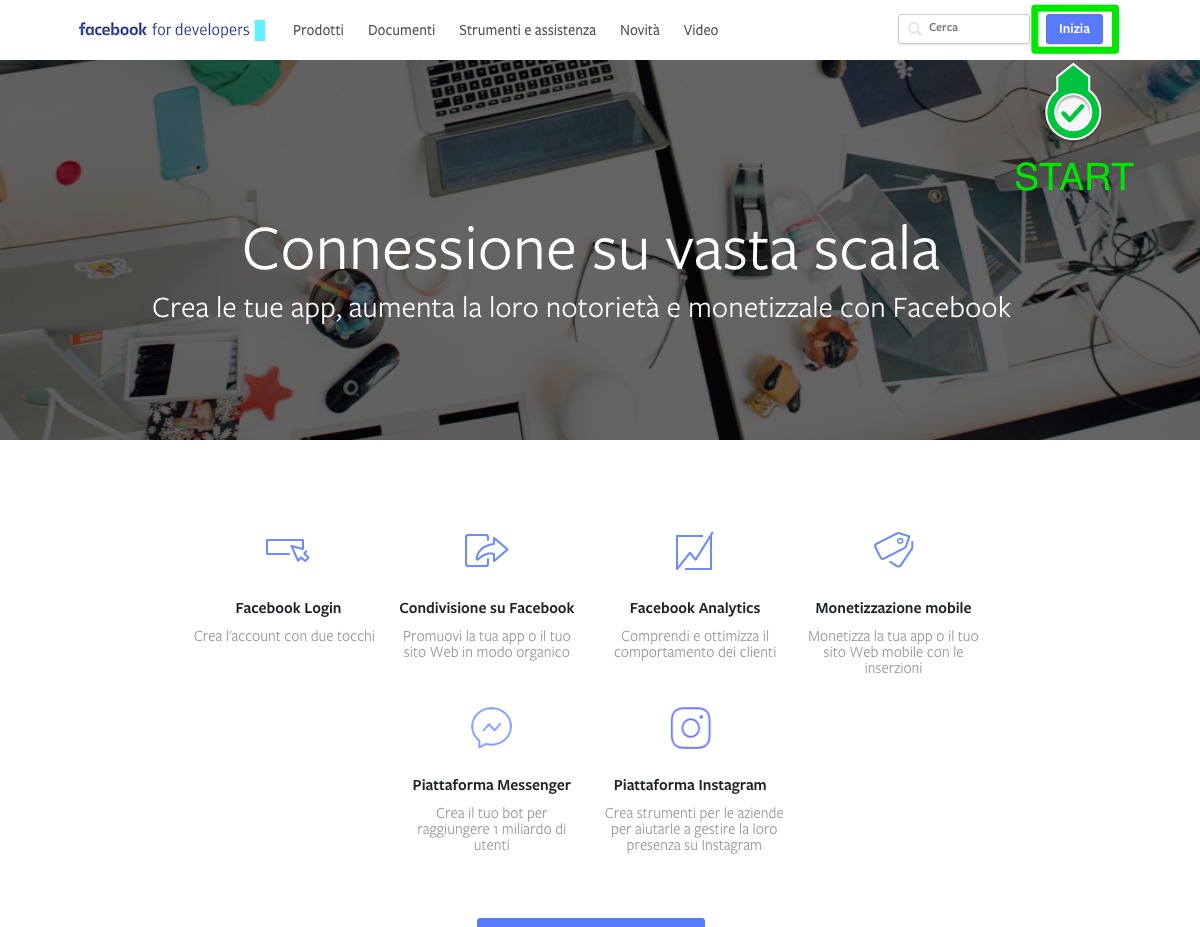
4. Follow the instructions and add your telephone number for receive the confirm code.
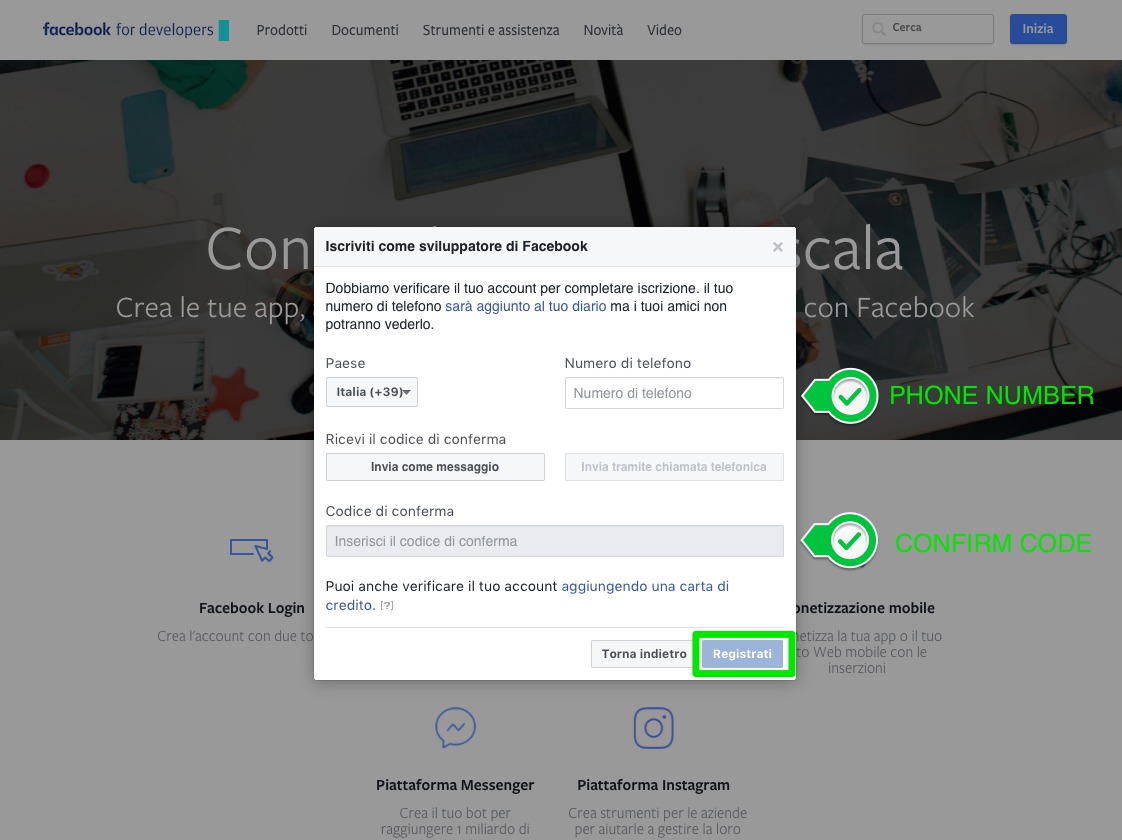
5. Your Facebook developers account has been created!
6. Now you have to create a new application (connected to your site), so the system should directly open the pop-up to create a new application (after you've confirmed your account in the previous step).
If this happens, follow the instructions and give a name to your application.
If it doesn't, you can go to https://developers.facebook.com/apps and click on '+ add new application' green button on the top right and give a name to your app.
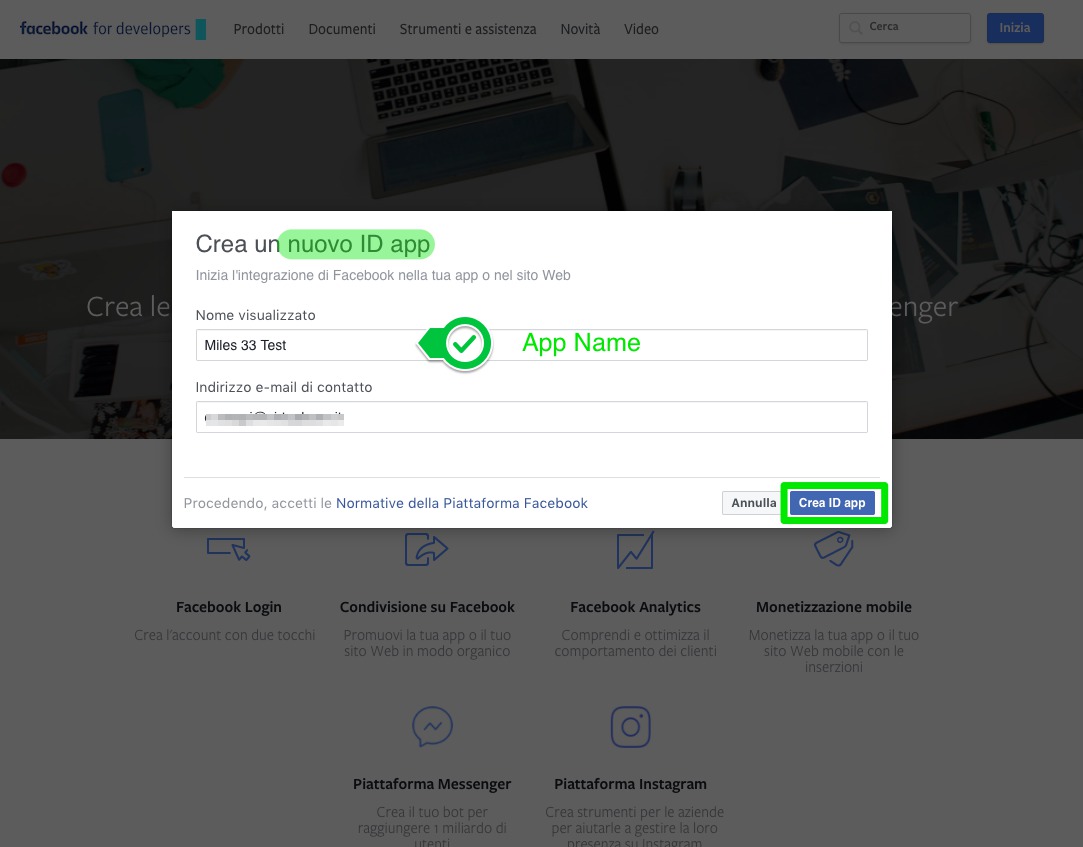
7. You have to select: Set up Facebook Login
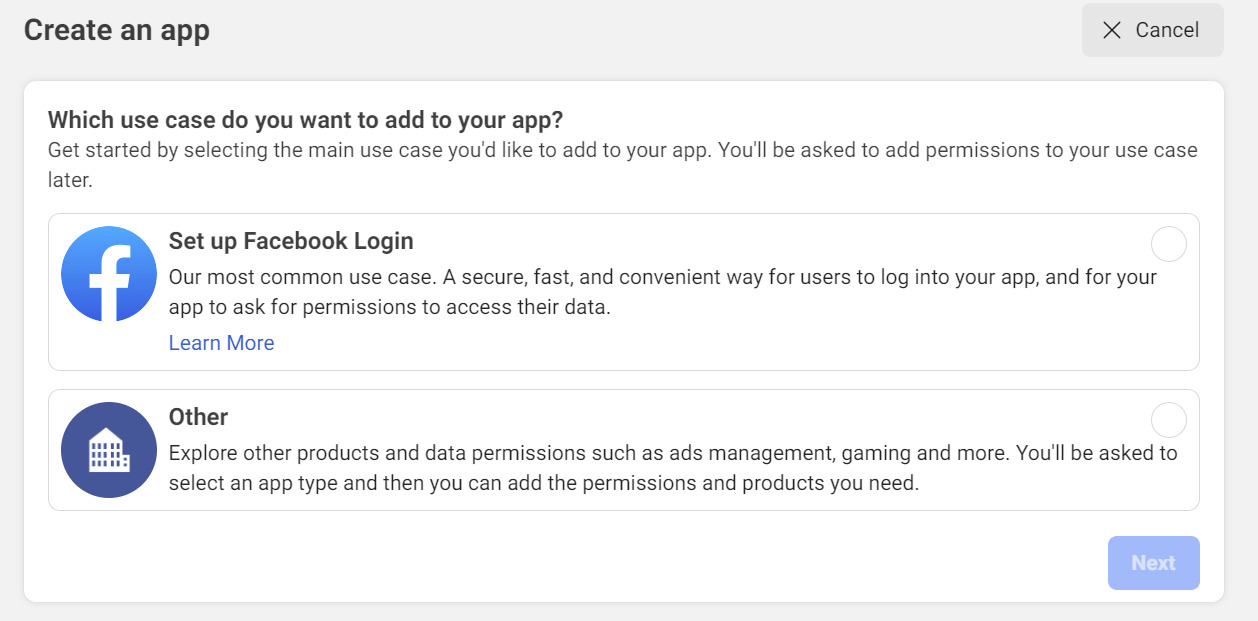
8. Once created you will see your application in the apps list, click on it!
9. Click on Settings and then Basic on the left menu.
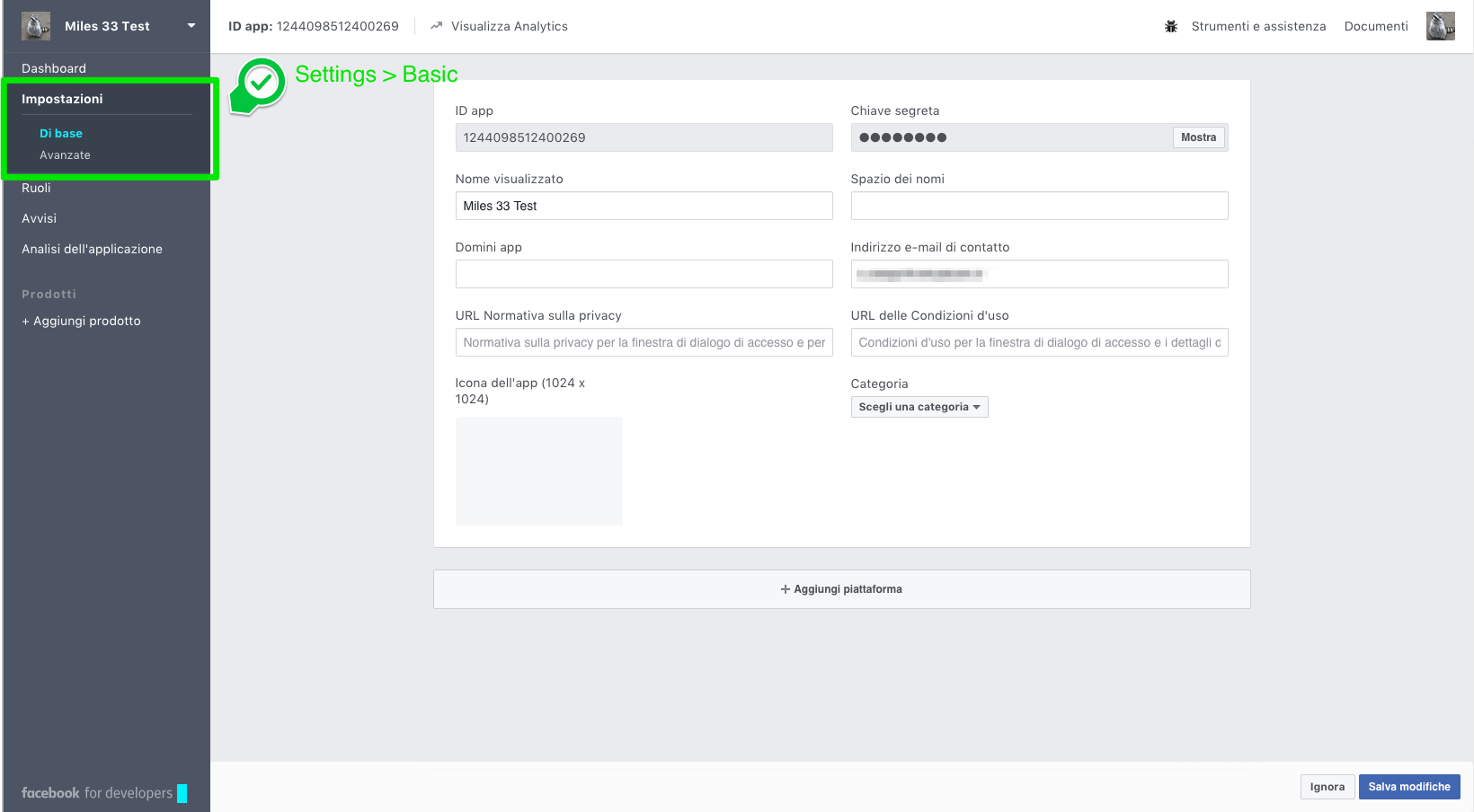
10. Now:
- Add your application URL in "Domain App" field.
- Add the link to your privacy policy page in "Privacy Policy URL" field
- Add a logo image in "logo icon".
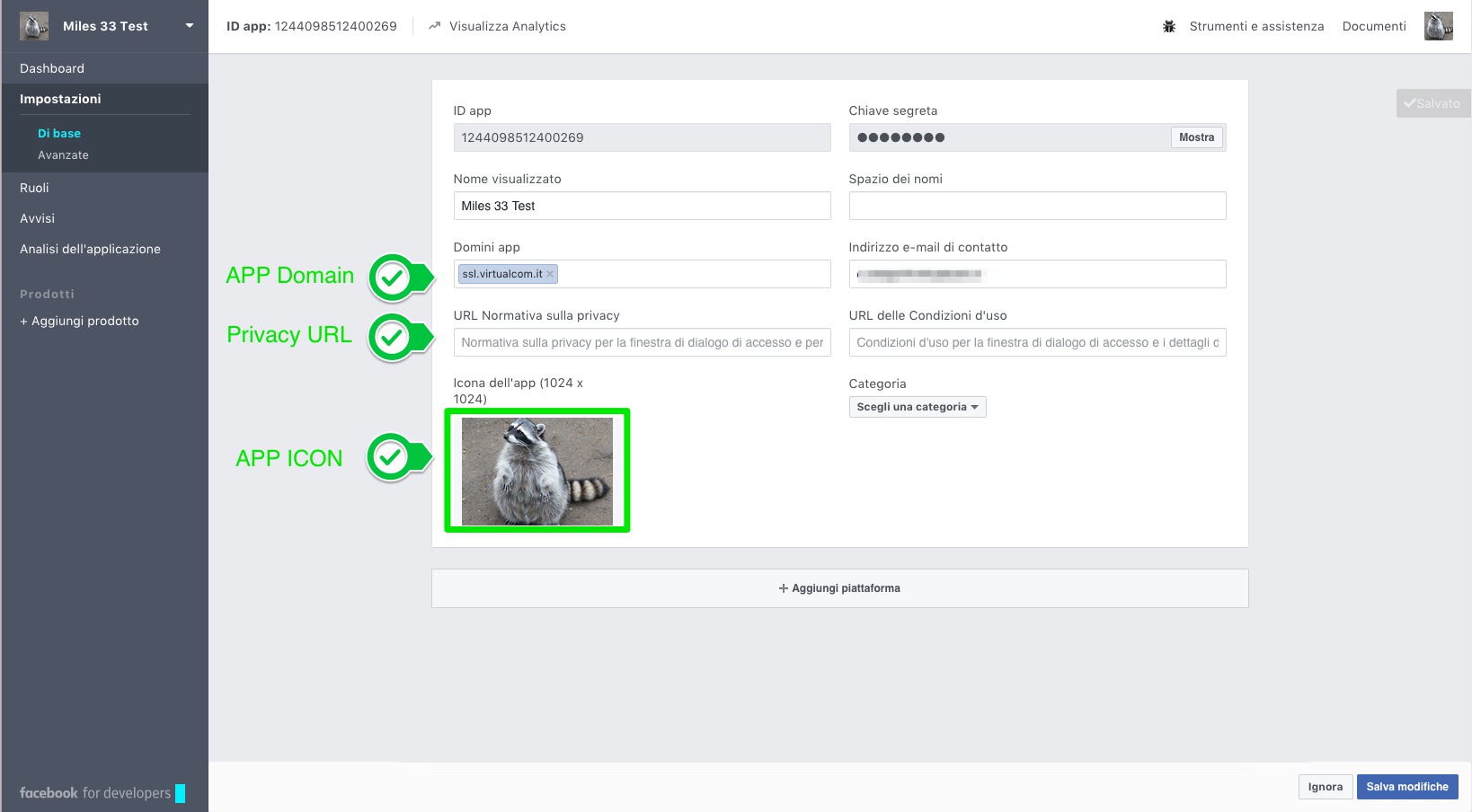
10.a You have to add products, click on products icon and select Facebook Login. Configure it.
In the Valid OAuth redirect URIs set the url as
applicationURL/!panel/content/actions/social/facebook_user_callback.jsp
Replace applicationURL with the domain of the application.
Apply HTTPS only if the the web site has the SSL certificate.
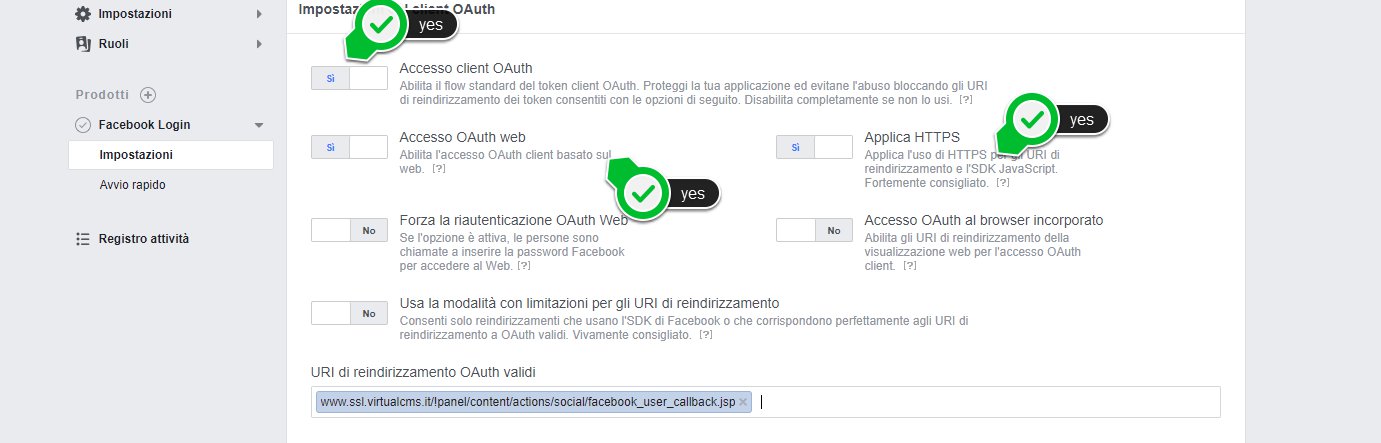
11. Click on "+ add platform" button on the bottom
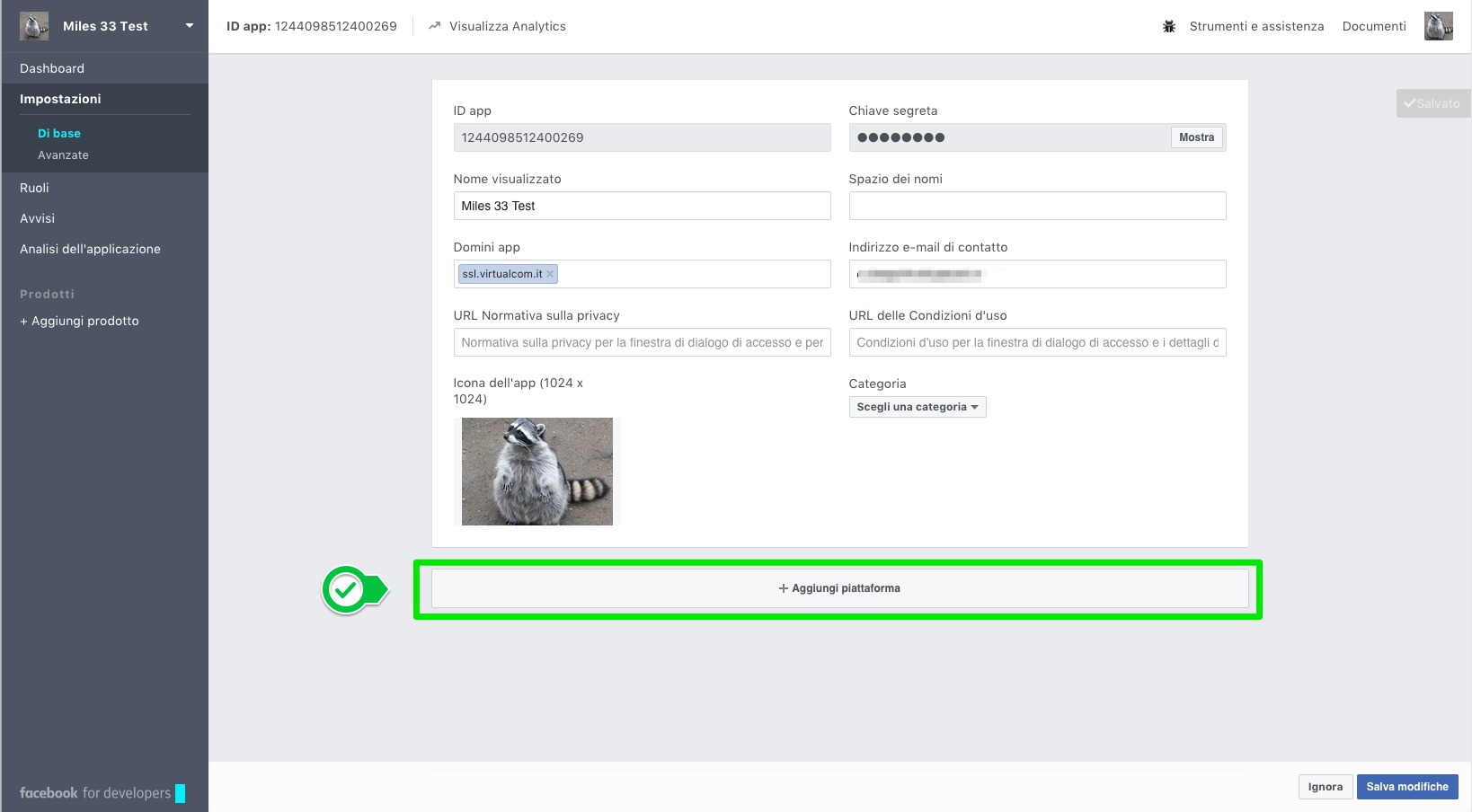
Select "web site" then add again your application URL.
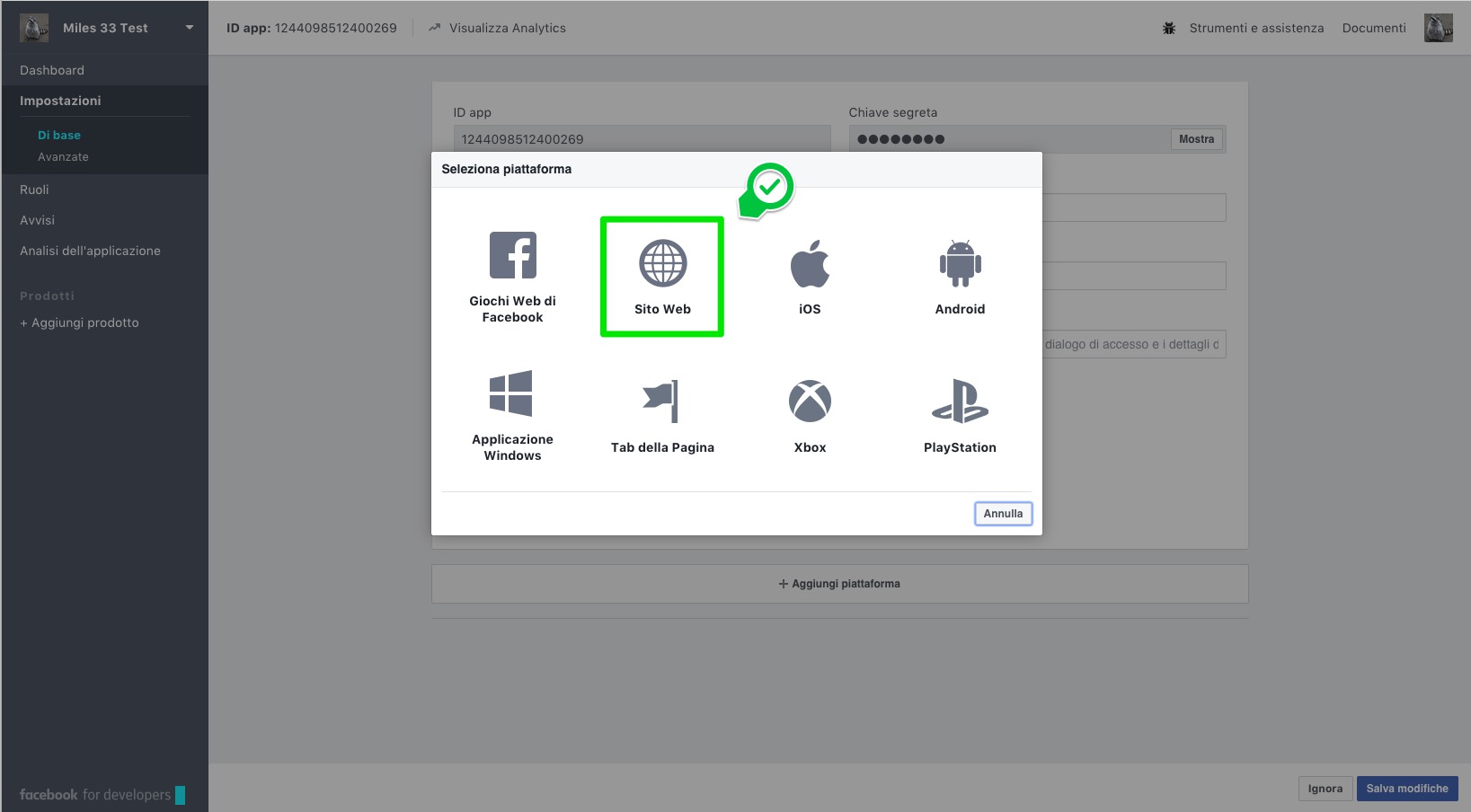
Then save the changes.
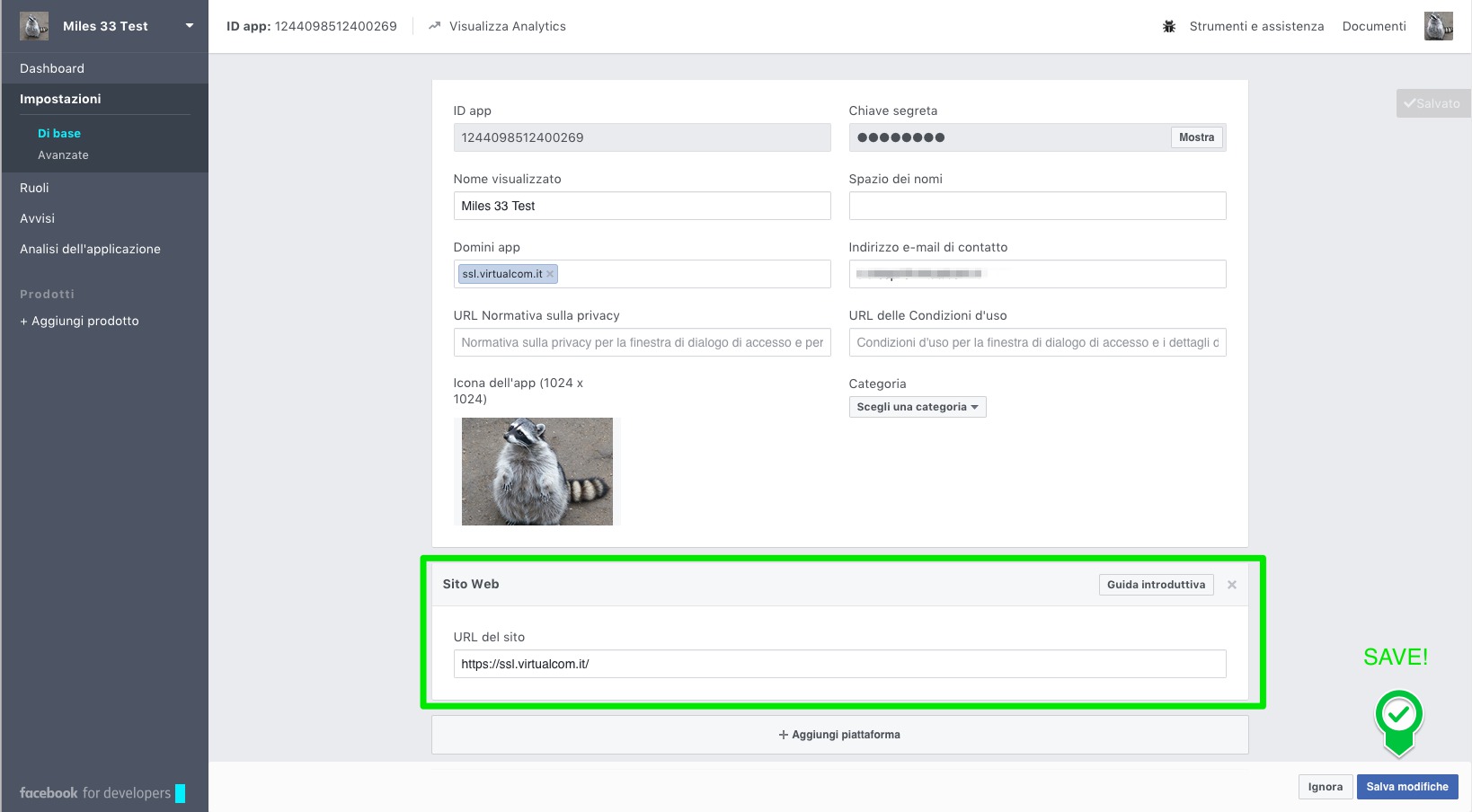
12. Now click on "app review" in the left menu.
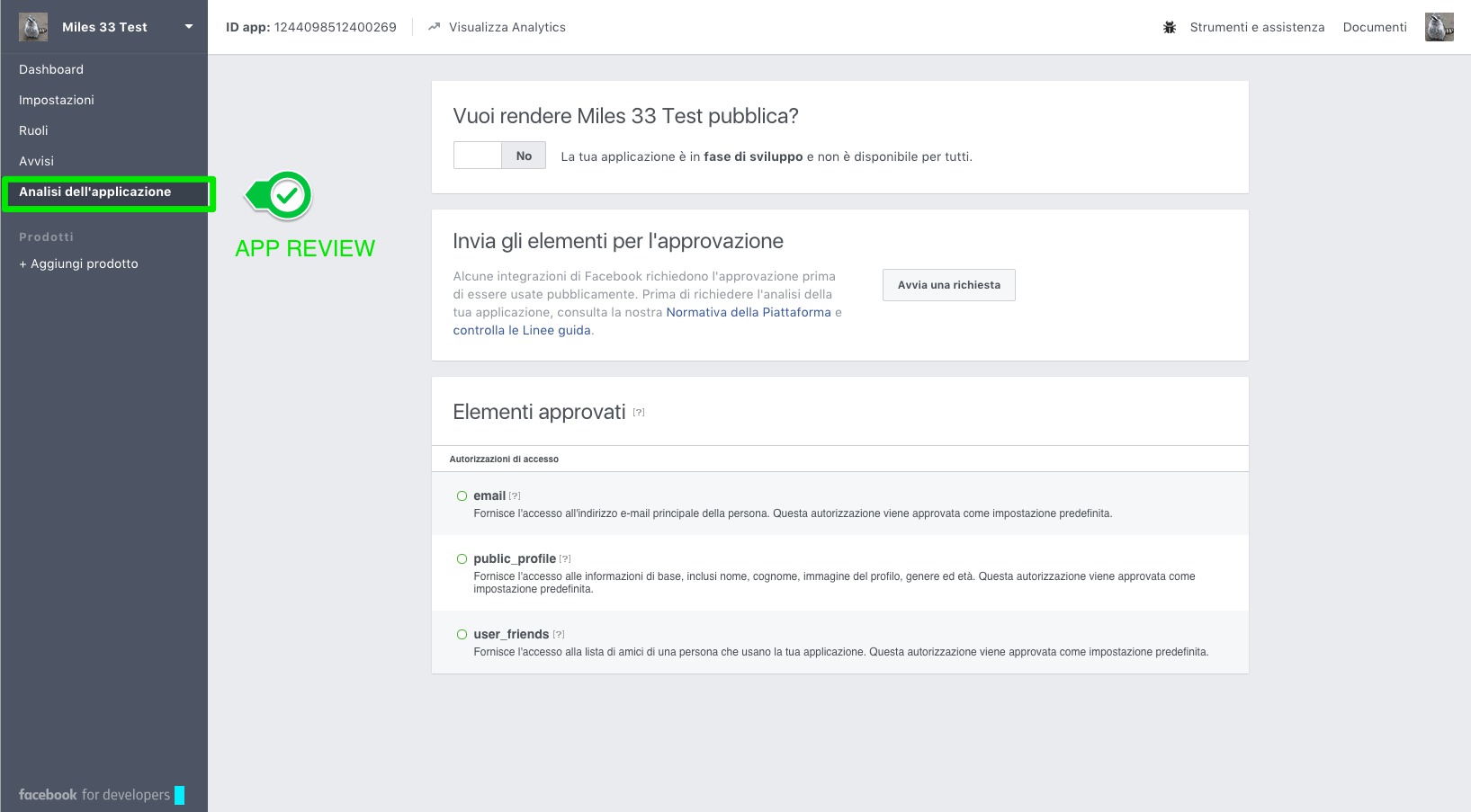
13. Check "yes" on the switch at the top for make your application public (and then confirm in the pop-up that appears)
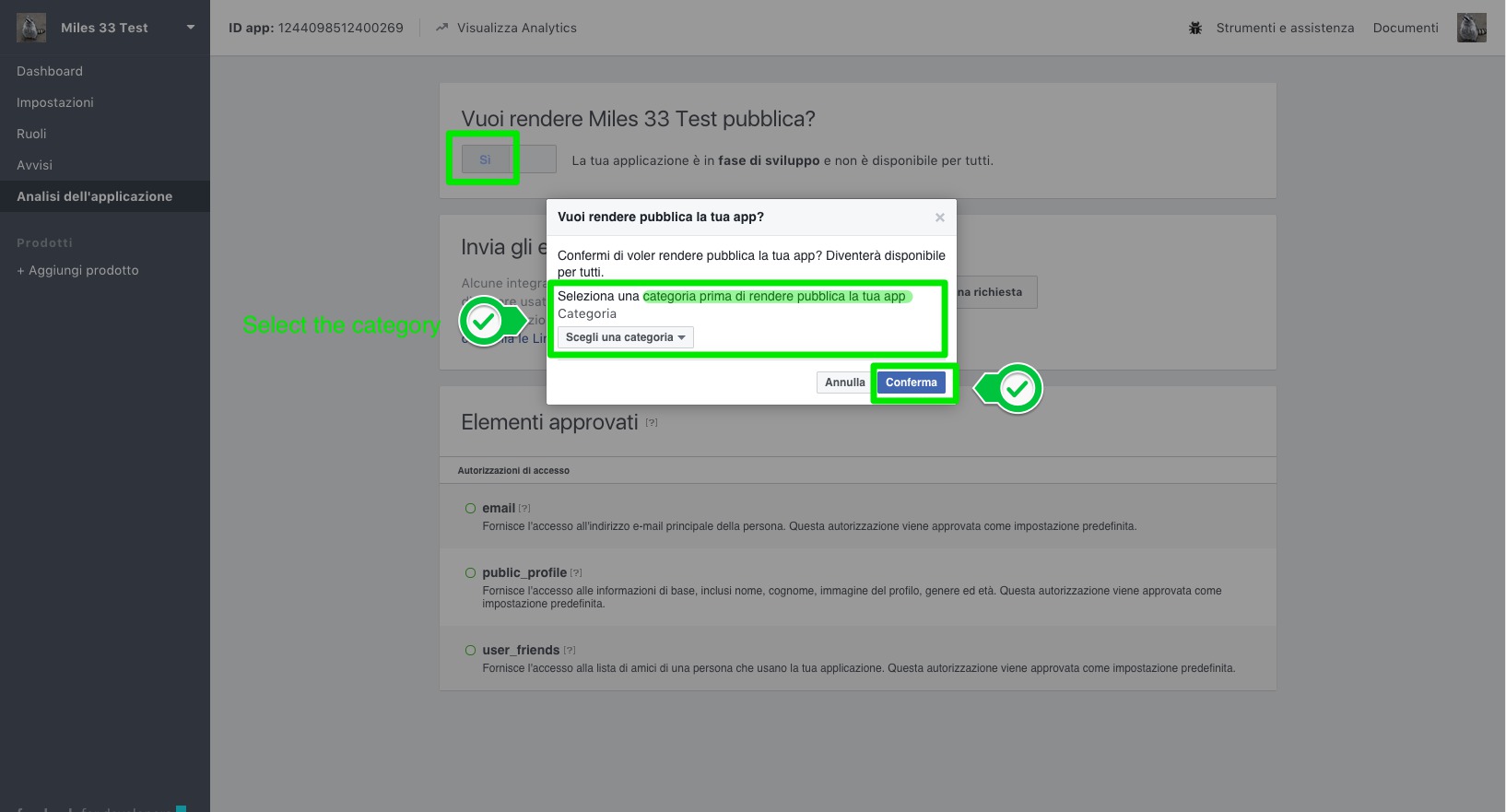
14. In the same page click on "submit items for Approval"
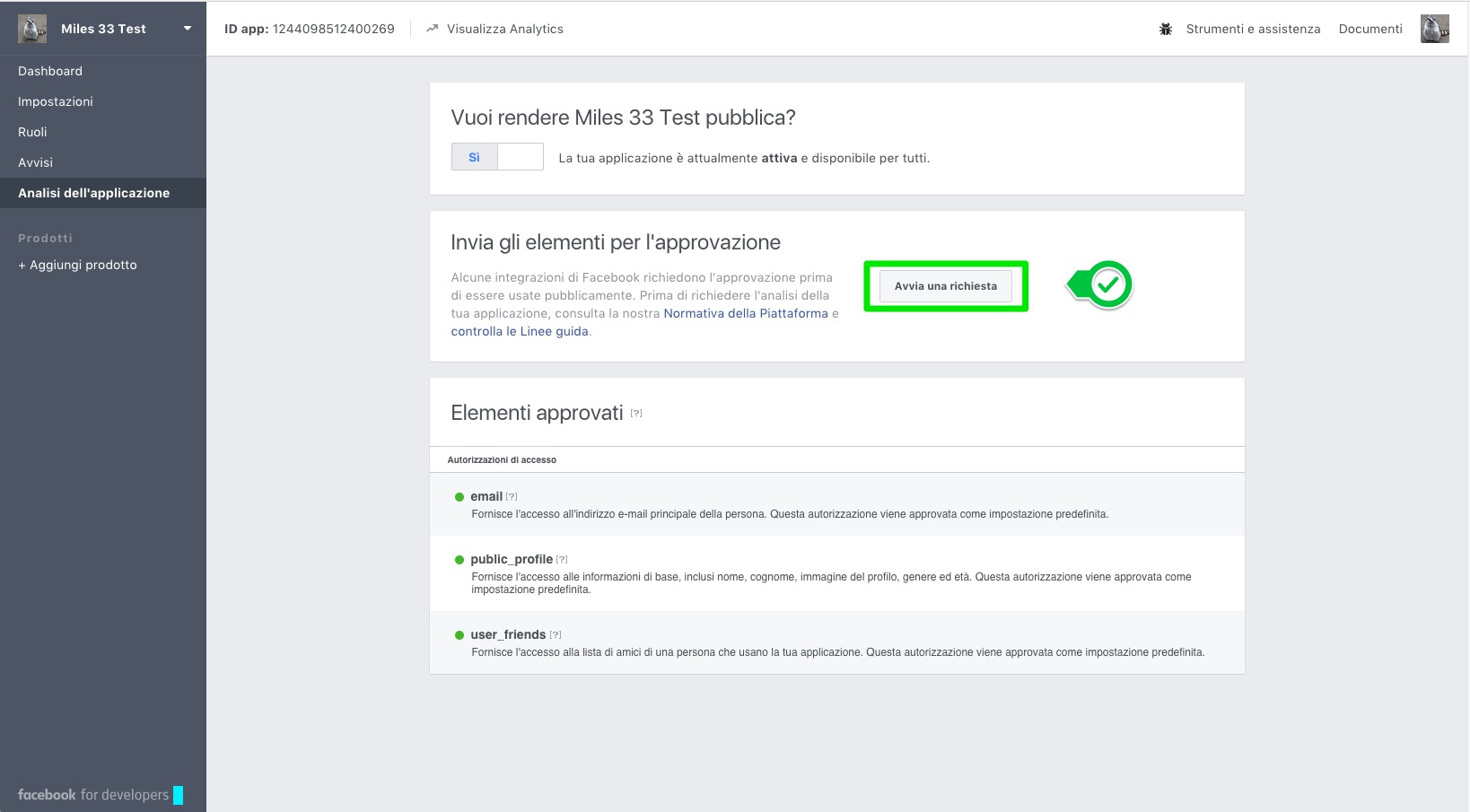
15. In the pop-up that appears, check user_posts, publish_pages and publish_actions.
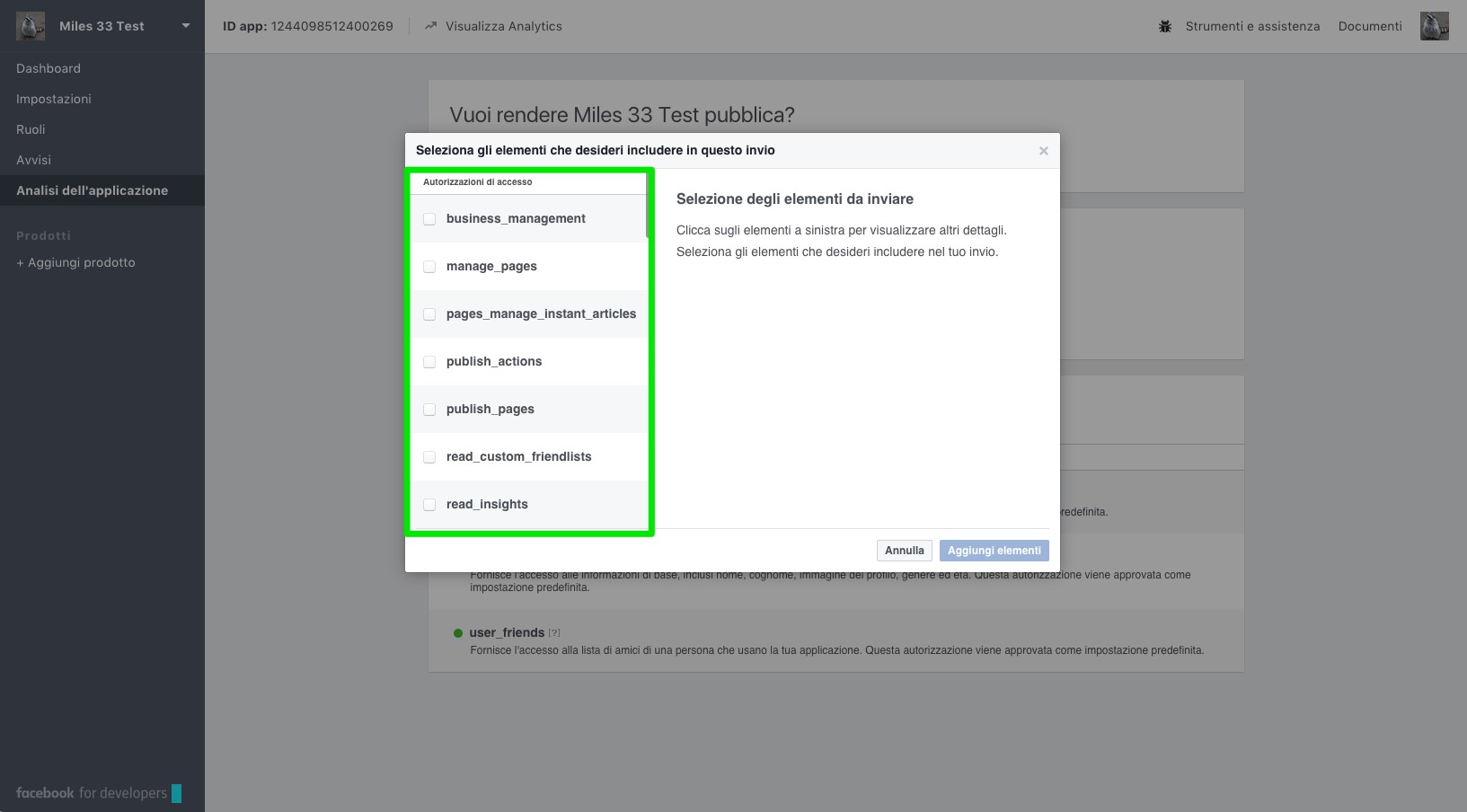
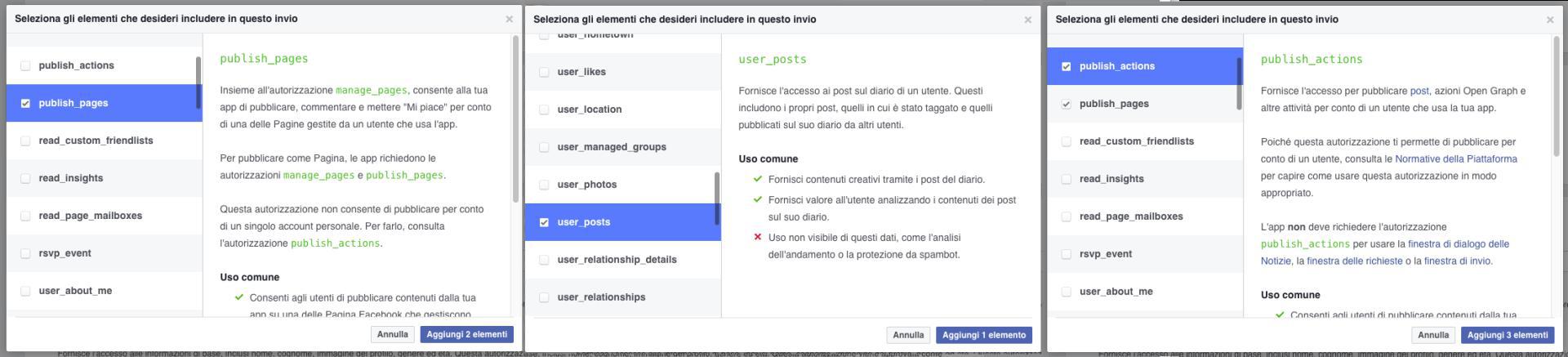
Once you selected them click on "Edit Details" and edit informations for each item about how your application is going to use the FB APIs.
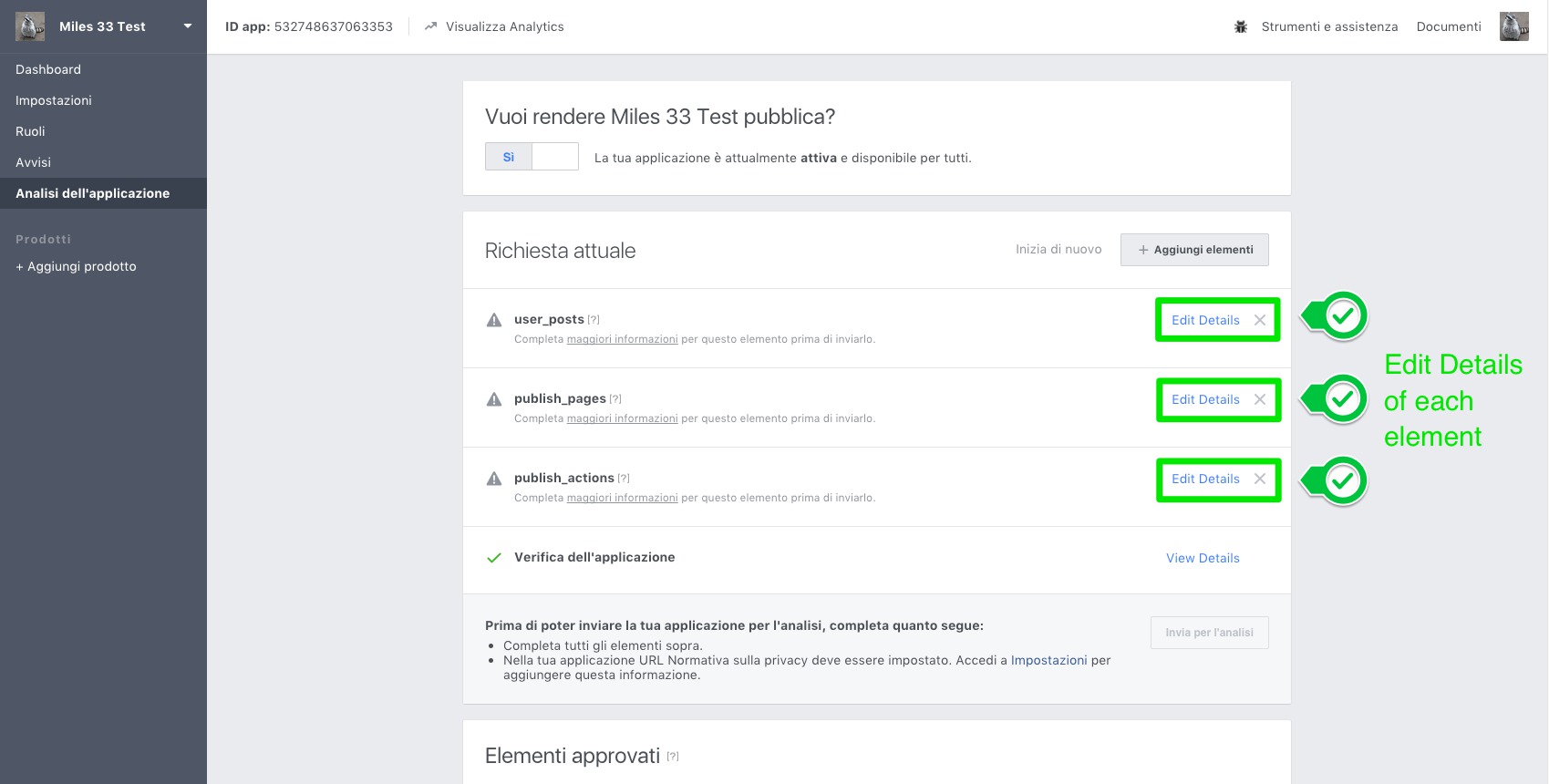
Suggestions:
- On the description select "Other" and try to explain how the application is really going to do.
- Upload a video that show how the application works. N.B. The video must be a "screencast" (read more here)
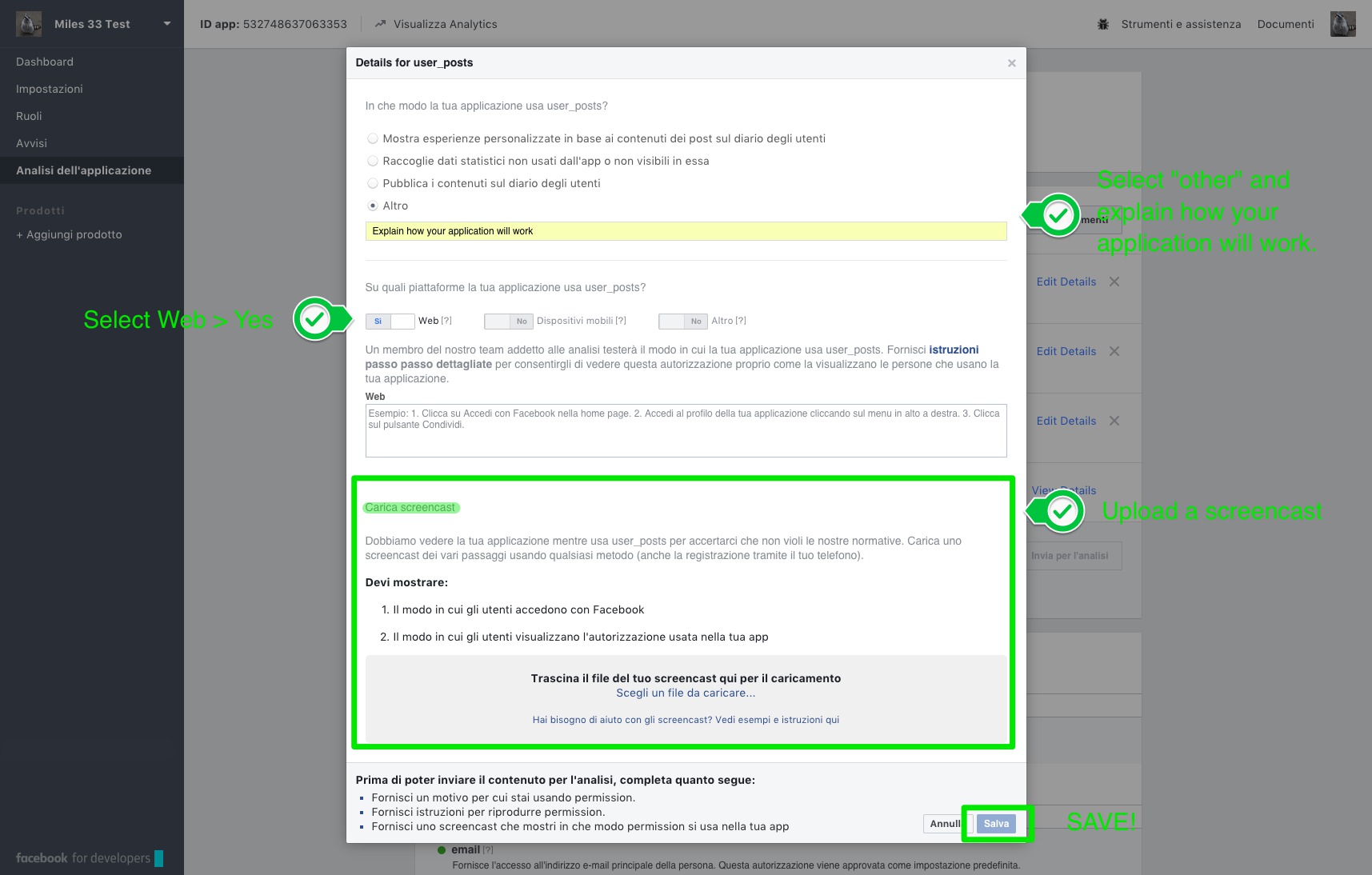
16. Click on "Dashboard" in the left menu and get "ID app" and "Secret key"
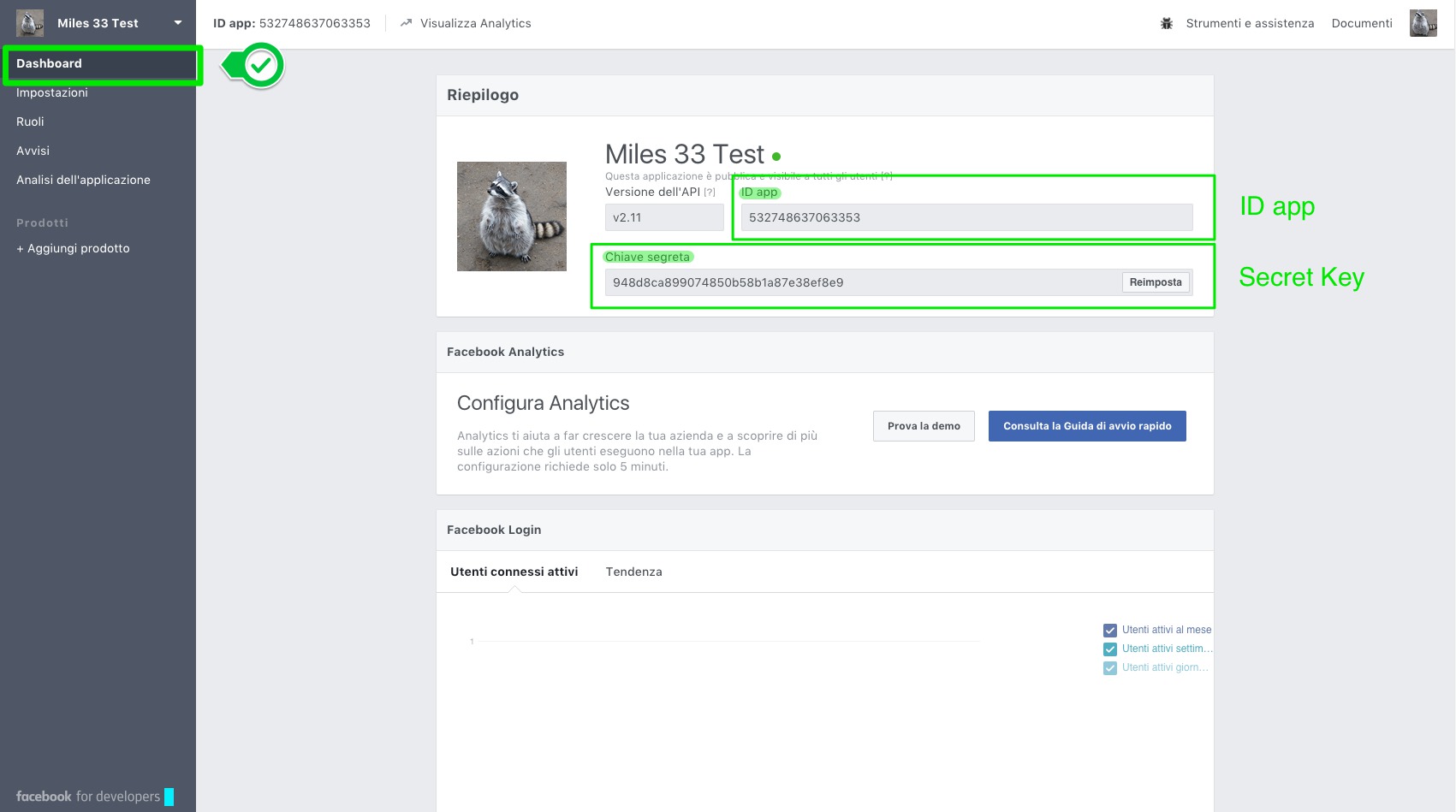
17. Follow this link: https://developers.facebook.com/tools/accesstoken/
or Click on "Tools & Support" on the top right bar
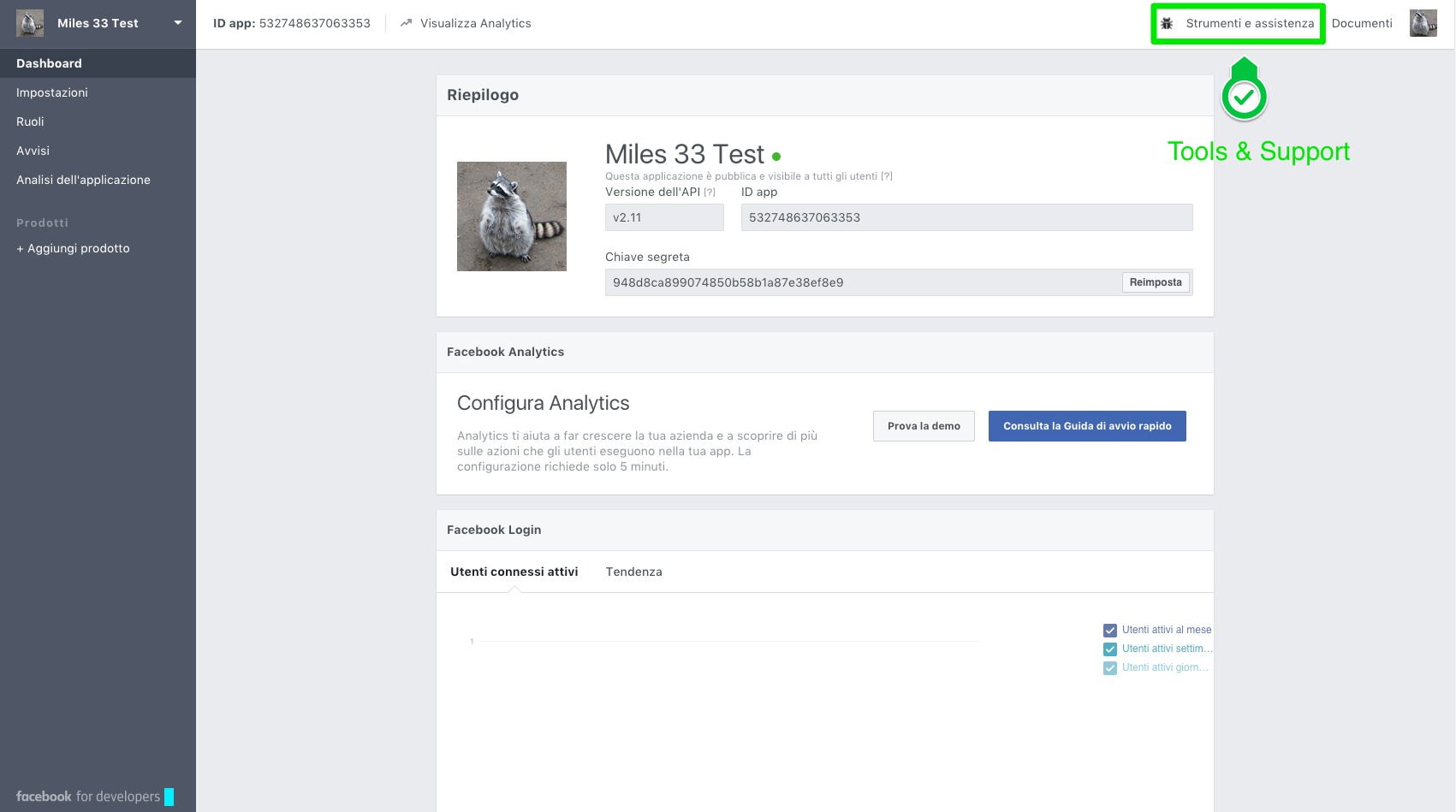
In the next page select the "access token tools" link
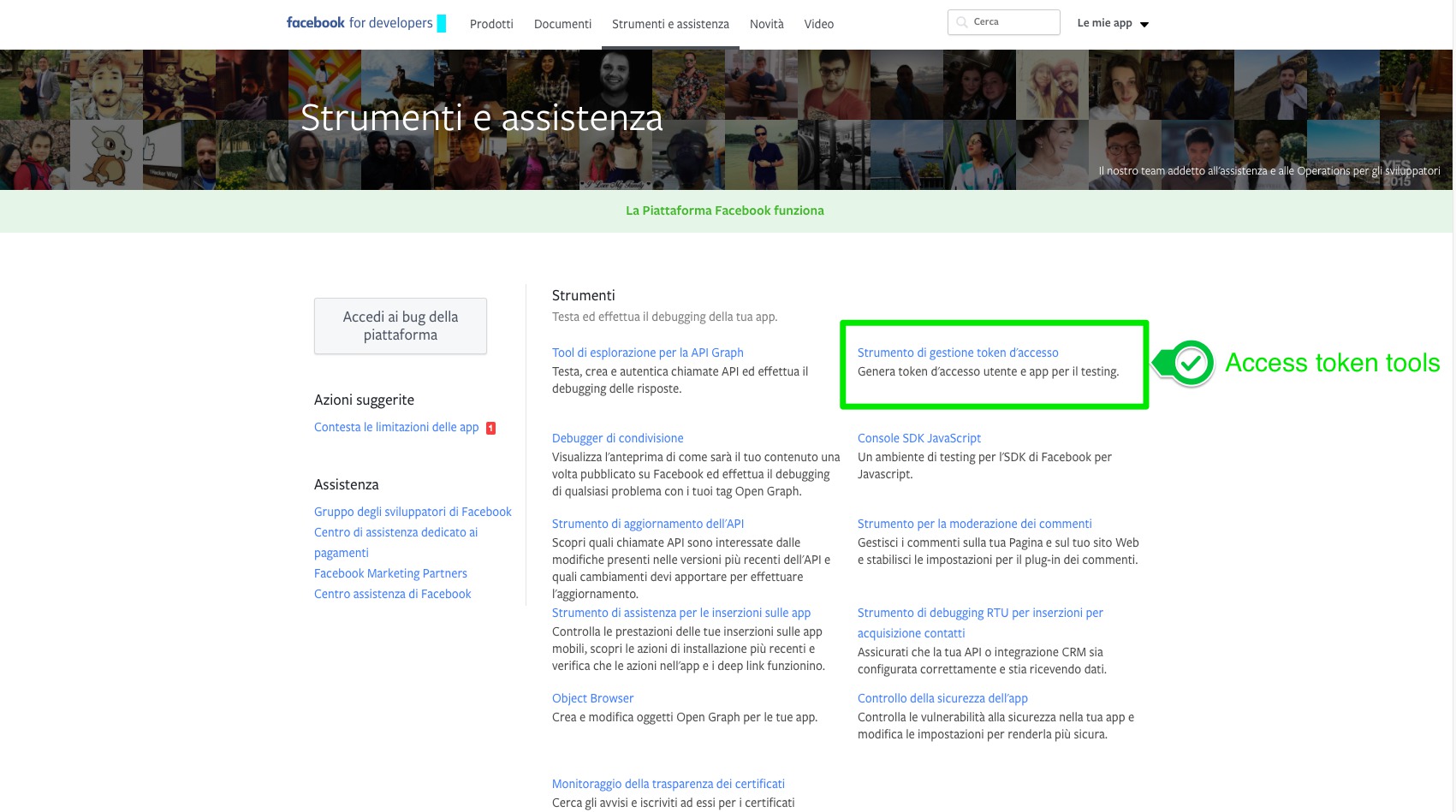
18. Copy the "App token"
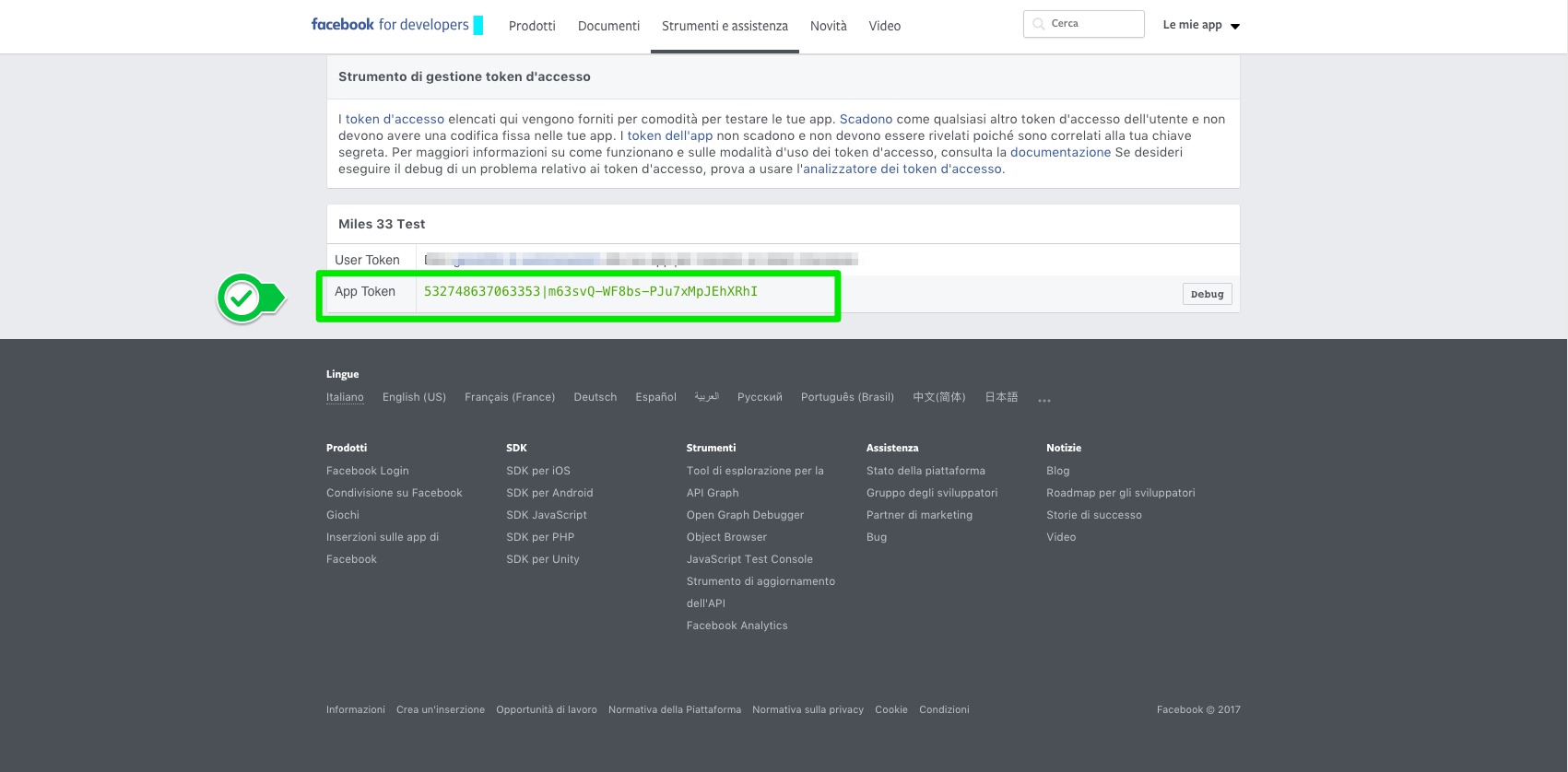
Procedure for test project
8. Once created you will see your application in the apps list, click on it!
9. Click on the down arrow icon near the name of the application on the top left inside the left menu
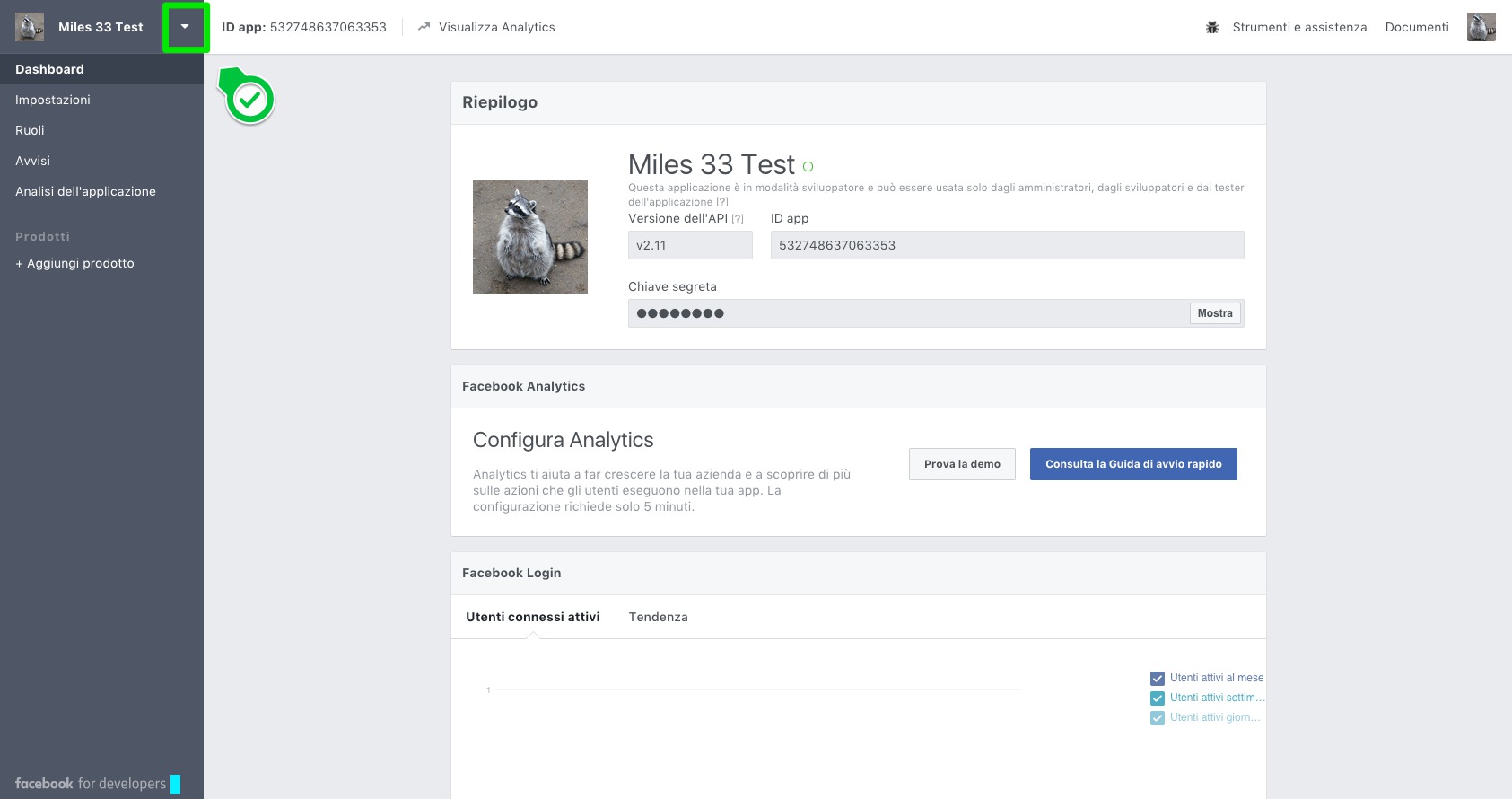
10. Now click on "+ create app test"
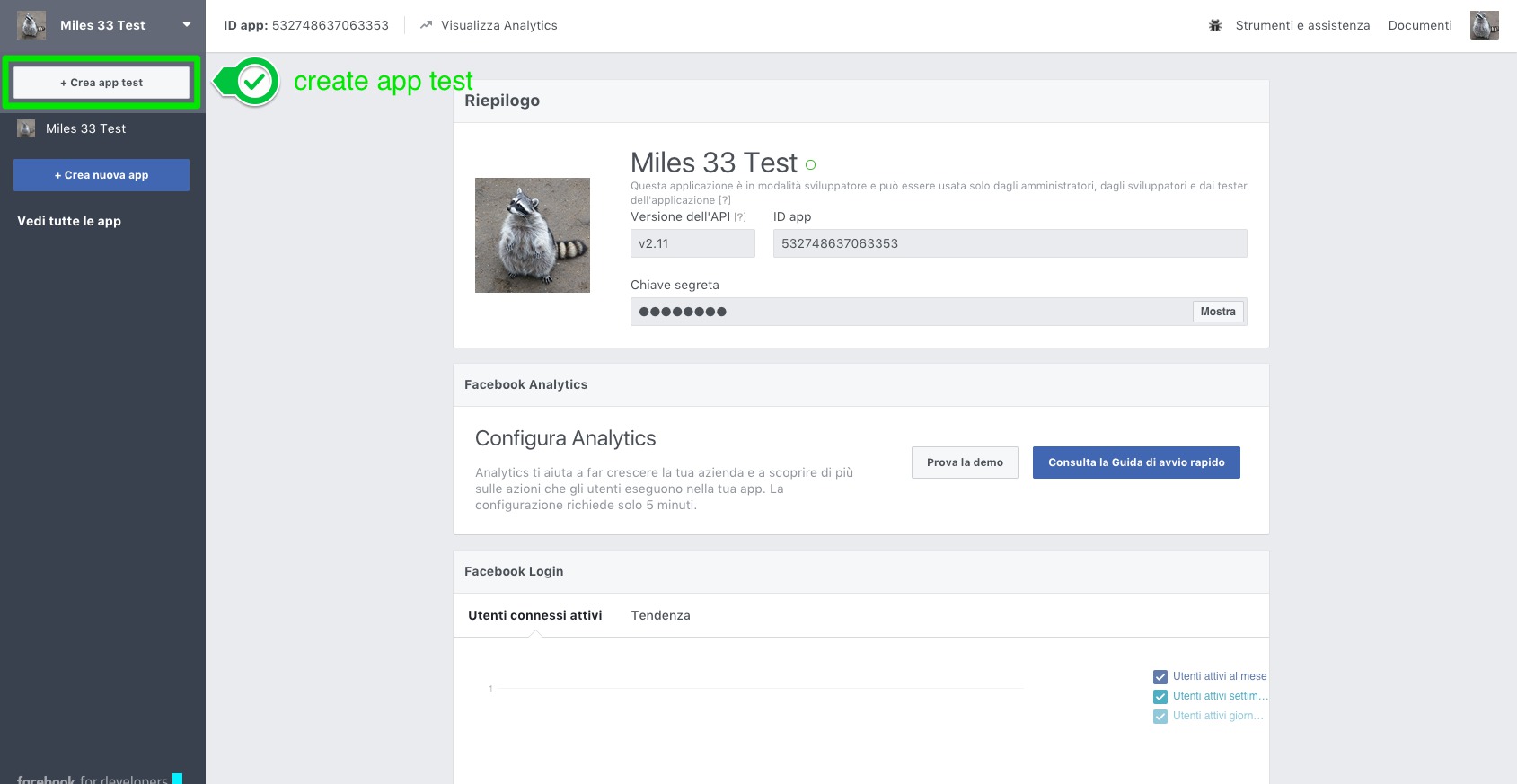
11. Give a name to the test application and "create app test"
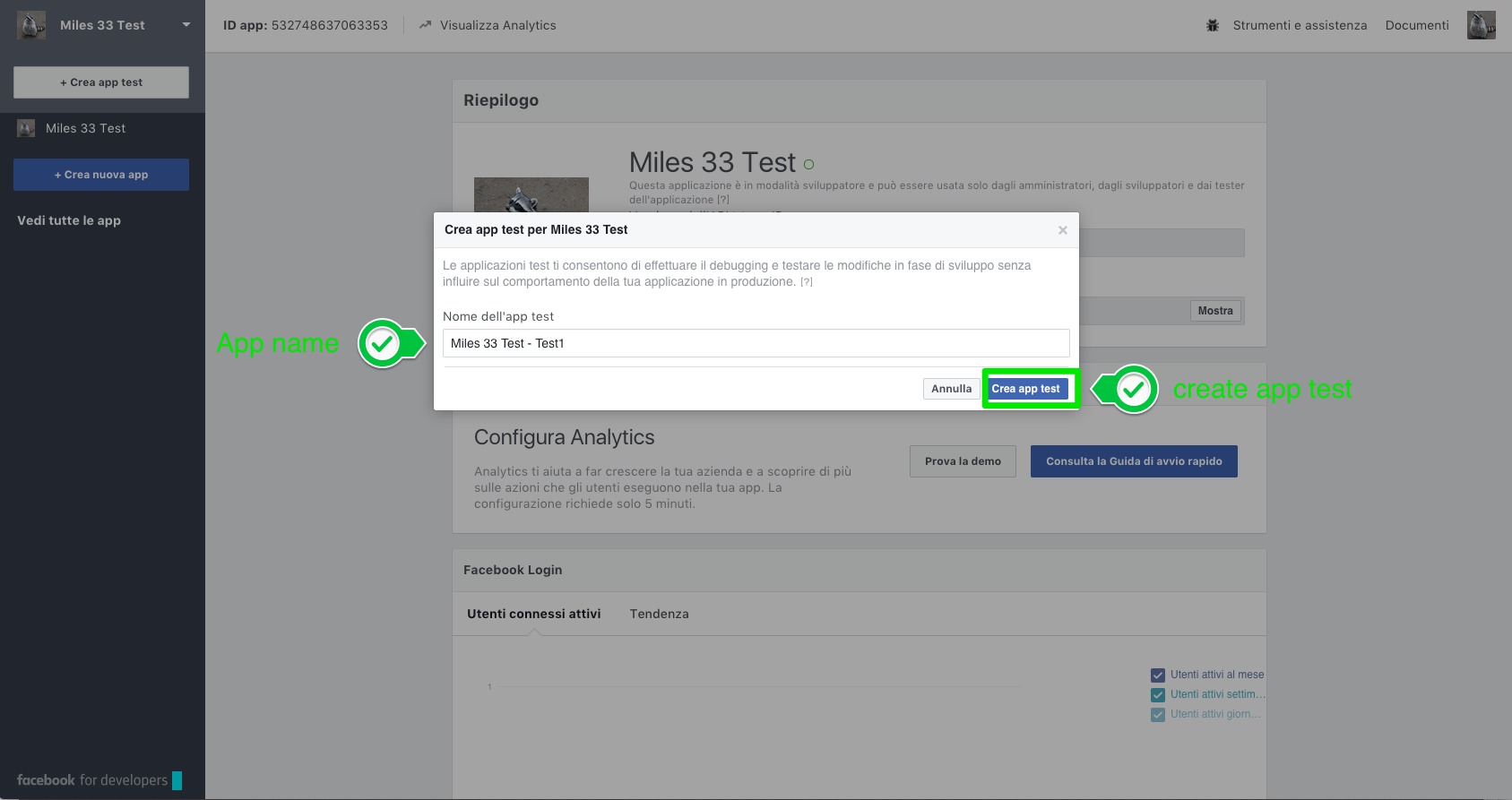
12. Go to the "Basic" page under settings and copy "ID app" and "secret key"
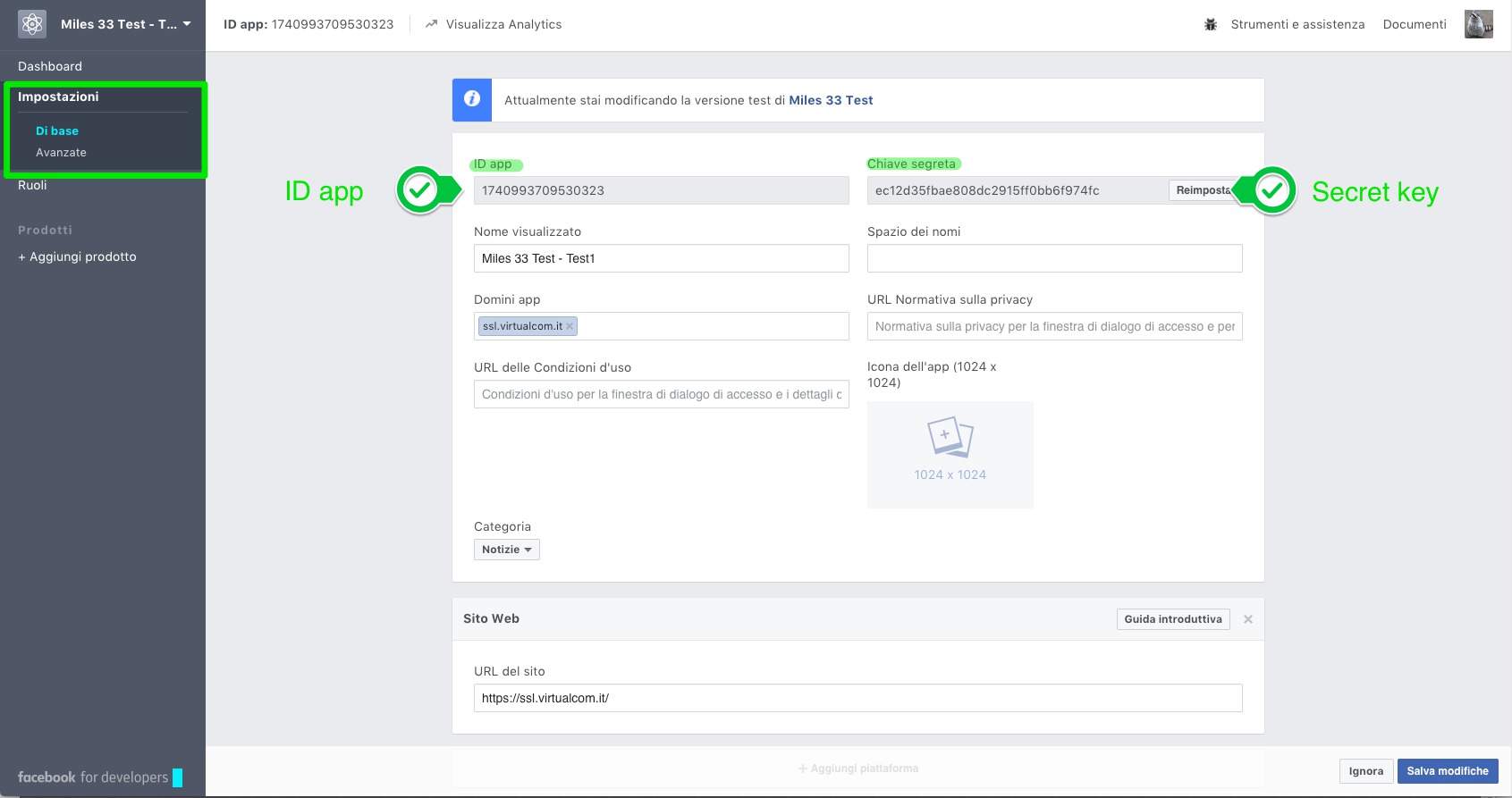
13. Go to the "Advanced" page under settings and copy "Token client"