VNP
Importing business-order users from CSV file
This feature allows you to associate multiple users to a business order by directly importing them from CSV file.
Here's how it works
1. create a business order with n users (following this guide)
2. go to the detail of the order

3. click on Import users from CSV file
Notes: the emails will be sent immediately to the imported children user! So if the activation date of the order must be in the future, do the import in that sopecific date.
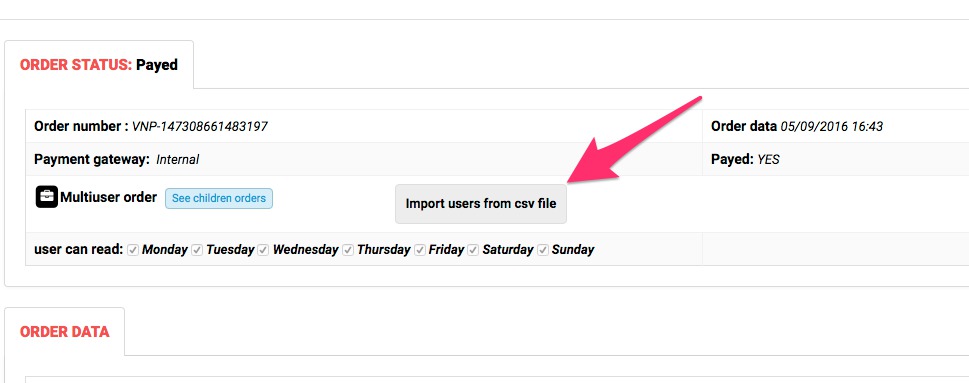
A shadow box will open showing you a description of how the CSV file should be. You can also download an example of the CSV file.
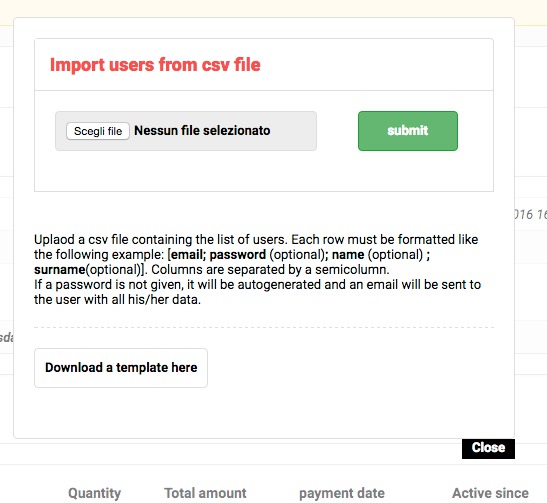
4. create a CSV file as described
5. import CSV file
From here 3 possible scenarios:
- The number of users in the CSV matches the number of orders in the business order: the association happens without further actions needed.
- The number of users in the CSV is greater than the available orders, the system will alert you and you can choose to proceed or cancel and fix the list. If you proceed the system will add the subscriptions for the available slots and will ignore the remaining users
- The number of users is less than the available subscriptions: the system will alert and you can proceed or cancel. If you proceed all the users will be activated. The next time you will try to import users for the same business order, you'll get an alert telling you about the status of available orders
Notes: When importing child users, user registration and order activation emails will be sent immediately.

